Becoming a member
Guide for members
Community guidelines
The basics
What ArtsPool does
What ArtsPool does: an overview
Financial Maintenance services
Financial Operations services
Workforce Administration services
Other services
Requesting changes to ArtsPool's scope of services
ArtsPool: an introduction
Training quick links
Requesting work from ArtsPool
Suggested titles, descriptions, and content for tasks
Requesting digital signature processing for a document
Share important events or deadlines with ArtsPool's calendar
Membership communication guide
New hire onboarding
Submitting a new hire task in the ArtsPool app
Guidance on creating offer letters
Employee benefits data management
Employee Payroll Setup: A to Z Guide
Independent Contractor and Employee Definitions
Paying employees
Paying Employees and Approving Payroll
Employee reimbursements
Processing per diem
ArtsPool Retirement Plan
Actors Equity Payroll with a PEO
Revenue and expenses
Managing petty cash
How to submit receipts to ArtsPool
Submitting bank deposits
How to code expenses and respond to clarification requests
Requesting payment for a bill
Xero-compatible check stock
Grants and contributions
Corporate insurance
BeyondPay training
General BeyondPay training
Updating your BeyondPay password
Homescreen: Understanding My Personal Info
Changing your name with ArtsPool
Homescreen: Understanding My Actions
Homescreen: Understanding My Forms
BeyondPay training for employees
BeyondPay training for payroll admin
Accessing reports in BeyondPay
Unlocking employee accounts in Centrally HR
Verifying I-9 Forms
Approving timesheets in BeyondPay
Understanding payroll and BeyondPay
BeyondPay: approve time entries
Homescreen: Understanding Employee Management
Submitting Timesheets
Submitting and approving employee time off requests
Uploading and downloading an employee document in BeyondPay
Payroll FAQs - a troubleshooting guide
Downloading Pay Statements
Submit time off request in the ArtsPool app
BeyondPay mobile app
Download W2 from payroll
Paying independent contractors
Compliance
SAM.gov: The Federal System for Award Management
Providing annual sexual harassment prevention training and materials
Understanding conflict of interest disclosures
Board actions for New York nonprofits
Understanding corporate policies
Fiscal control stopgaps: what NOT to do
How to read a balance sheet
Technology
The ArtsPool app
Managing your ArtsPool app user account
Getting started with tasks
Working with your task list
Searching for tasks
Commenting on a task
Adding a document to a task
Adding people to tasks
Member pages in the ArtsPool app
Feature requests
Keyboard shortcuts
Reassigning requests
Tasks and privacy
Approving a batch of requests
Google Drive
Setting up a Google account
Google Drive tips and tricks
Syncing Google Drive files to your desktop
Exporting a Google Sheet to PDF
Getting started with Google Sheets
Migrating data between Google Apps accounts
Gmail
Email like a champ with Gmail keyboard shortcuts
Submit tasks at lightning speed with email templates
Creating a Gmail filter
Adding a forwarding address to Gmail
Security
Data security guide for members
Security on macOS
Data Security Policy
1Password account setup
1Password account management
1Password basics
Importing passwords into 1Password
Privacy Policy
Other technology resources
Working with documents
Governance and other goodies
Governance
Service agreements
Summary of changes to Terms of Service
Terms of Service
Dispute and Indemnity Summary
Annex A: Pricing and Billing
Annex B: Member Service Contact List
Annex C: Member Services List
Annex D: Onboarding Procedures
Annex E: Operating Agreement
Annex F: Privacy Policy
Annex G: Data Security Policy
Annex H: Limitations of Liability and Indemnification
Annex I: Dispute Resolution
Annex J: Improvement Process for Members not in Good Standing
Annex M: General Legal Provisions
Annex K: Termination Provisions
Annex L: Offboarding Procedures
Annex N: Defined Terms
External partners and vendors
Guidelines for a Successful ArtsPool-Auditor Partnership
Selection of vendors, consultants, software, and tools
How to choose software
Professional development resources
ArtsPool Operations Manual
- Knowledge Base
- Technology
- The ArtsPool app
- Searching for tasks
Searching for tasks
 Updated
by Max Dana
Updated
by Max Dana
Sometimes you are looking for a particular task in your Active and Completed tasks, but -- like Bono -- you still haven't found what you're looking for. In these situations, the Search box can help you find what Bono could not.
Basics of searching
The search box is located at the top of the screen next to the button for creating new tasks. Due to confidentiality concerns, searching for tasks will only return tasks that you have been added to, not all tasks for your organization. We realize that this can be frustrating, but we take privacy seriously and this is the only way we can ensure that conversations made with an assumption of privacy are kept private. If you think there is a task that you should be on that is not returned when searching, just ask one of your ArtsPool team members.
Autocomplete search
When you start typing in the search box, the app will return suggested results. These results include both completed and open tasks and are based on a ranking algorithm designed to return the most relevant results for your search terms. Click on any suggested result to open that task.
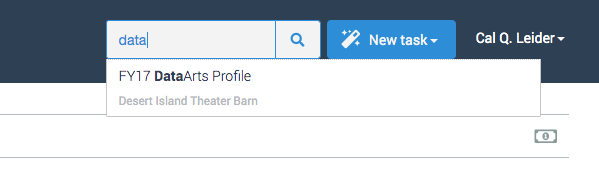
Regular search
If your task is not returned in the suggested results, press enter or click the magnifying glass to execute a regular search. Regular search will return only open tasks, which can make it easier to find tasks if you know that the task is open. The search results are ordered by relevance based on the ranking algorithm of the search engine.
Search filters
After executing a regular search, you will have the option of applying two different search filters.
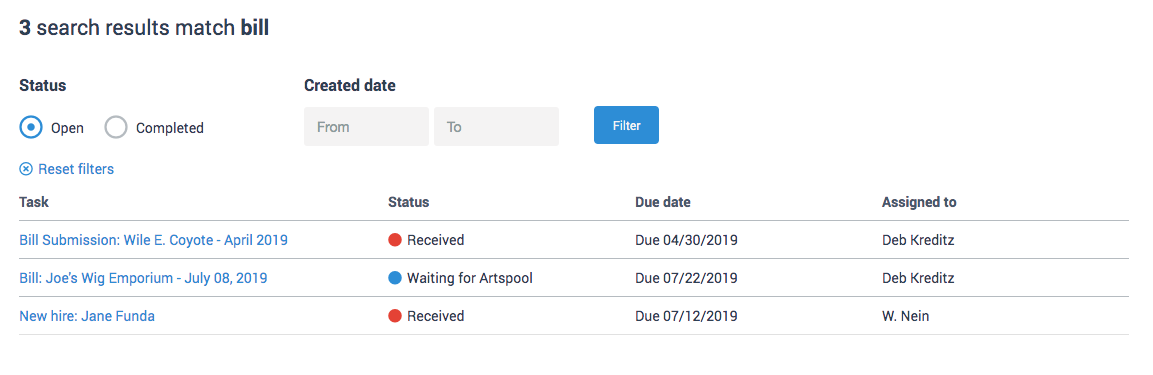
Open/Completed
The default search filter is for open tasks only. If you want to search your completed tasks, select the Completed radio button and click Filter.
Created date
If you are looking for a task created at a particular time, enter a date range in the From and To fields and click Filter. If you only enter a From date, it will search from that date forward. If you only enter a To date, it will search for tasks created prior to that date.