Becoming a member
Guide for members
Community guidelines
The basics
What ArtsPool does
What ArtsPool does: an overview
Financial Maintenance services
Financial Operations services
Workforce Administration services
Other services
Requesting changes to ArtsPool's scope of services
ArtsPool: an introduction
Training quick links
Requesting work from ArtsPool
Suggested titles, descriptions, and content for tasks
Requesting digital signature processing for a document
Share important events or deadlines with ArtsPool's calendar
Membership communication guide
New hire onboarding
Submitting a new hire task in the ArtsPool app
Guidance on creating offer letters
Employee benefits data management
Employee Payroll Setup: A to Z Guide
Independent Contractor and Employee Definitions
Paying employees
Paying Employees and Approving Payroll
Employee reimbursements
Processing per diem
ArtsPool Retirement Plan
Actors Equity Payroll with a PEO
Revenue and expenses
Managing petty cash
How to submit receipts to ArtsPool
Submitting bank deposits
How to code expenses and respond to clarification requests
Requesting payment for a bill
Xero-compatible check stock
Grants and contributions
Corporate insurance
CentrallyHR training
CentrallyHR General training
Updating your CentrallyHR password
Homescreen: Understanding My Personal Info
Changing your name with ArtsPool
Homescreen: Understanding My Actions
Homescreen: Understanding My Forms
CentrallyHR training for employees
CentrallyHR training for payroll admin
Accessing reports in CentrallyHR
Unlocking employee accounts in CentrallyHR
Verifying I-9 Forms
Approving timesheets in CentrallyHR
Understanding payroll and CentrallyHR
CentrallyHR: approve time entries
Homescreen: Understanding Employee Management
Submitting Timesheets
Submitting and approving employee time off requests
Uploading and downloading an employee document in CentrallyHR
Payroll FAQs - a troubleshooting guide
Downloading Pay Statements
Submit time off request in the ArtsPool app
CentrallyHR mobile app
Download W2 from payroll in Centrally HR
Paying independent contractors
Compliance
SAM.gov: The Federal System for Award Management
Providing annual sexual harassment prevention training and materials
Understanding conflict of interest disclosures
Board actions for New York nonprofits
Understanding corporate policies
Fiscal control stopgaps: what NOT to do
How to read a balance sheet
Technology
The ArtsPool app
Managing your ArtsPool app user account
Getting started with tasks
Working with your task list
Searching for tasks
Commenting on a task
Adding a document to a task
Adding people to tasks
Member pages in the ArtsPool App
Keyboard shortcuts
Reassigning requests
Tasks and privacy
Approving a batch of requests
Google Drive
Setting up a Google account
Google Drive tips and tricks
Syncing Google Drive files to your desktop
Exporting a Google Sheet to PDF
Getting started with Google Sheets
Gmail
Email like a champ with Gmail keyboard shortcuts
Submit tasks at lightning speed with email templates
Creating a Gmail filter
Adding a forwarding address to Gmail
Security
Data security guide for members
Security on macOS
Data Security Policy
1Password account setup
1Password account management
1Password basics
Importing passwords into 1Password
Privacy Policy
Other technology resources
Working with documents
Governance and other goodies
Governance
Service agreements
Summary of changes to Terms of Service
Terms of Service
Dispute and Indemnity Summary
Annex A: Pricing and Billing
Annex B: Member Service Contact List
Annex C: Member Services List
Annex D: Onboarding Procedures
Annex E: Operating Agreement
Annex F: Privacy Policy
Annex G: Data Security Policy
Annex H: Limitations of Liability and Indemnification
Annex I: Dispute Resolution
Annex J: Improvement Process for Members not in Good Standing
Annex M: General Legal Provisions
Annex K: Termination Provisions
Annex L: Offboarding Procedures
Annex N: Defined Terms
External partners and vendors
Guidelines for a Successful ArtsPool-Auditor Partnership
Selection of vendors, consultants, software, and tools
Professional development resources
Table of Contents
- Knowledge Base
- Guide for members
- CentrallyHR training
- CentrallyHR General training
- Changing your name with ArtsPool
Changing your name with ArtsPool
A guide to updating your name with ArtsPool, and changing your legal name in payroll.

How to change your name in ArtsPool systems.
Change in preferred name
If you or another person have a change to your name, please contact your Workforce Administrator and let them know.
Systems ArtsPool will update
ArtsPool will handle updating your name in certain ArtsPool systems, including:
- Communicating the change to your ArtsPool service team.
- Google Contacts. Each person at ArtsPool will change the name in their Google contacts to ensure that the old name does not appear in autocomplete.
- CentrallyHR. See the Change in legal name section below.
- ArtsPool app. See Managing your ArtsPool app user account for instructions.
- Mailchimp. We will update the name on the ArtsPool Staff and Members list.
For ArtsPool employees, we will also update all internal systems and documents based on our employee onboarding checklist.
Systems you should update
The following systems either allow or require you to make name and email updates yourself. Note: not every member employee has accounts in these systems. If you are uncertain whether you have an account in these systems, ask your ArtsPool Workforce Administrator.
- Xero. To update your name in Xero, click on your user avatar on the top right and select Edit profile. To update your email, select Account.
Once these changes have been made, please keep us posted if there is continued use of a previous name, and we will correct it.
Change in legal name
If you or another person have a change to your legal name, please follow the below steps to update your name in the payroll system. Please note that updated I-9 documents will be needed before the change is able to be made in the payroll system.
- Alert your Workforce Administrator to the change by creating a task in the app. Let us know whether the legal change also reflects a change in preferred name.In the app, select New Task > Other Work > Category: Workforce
- Wait for the workforce administrator to confirm that the name change has been implemented in payroll. Then, confirm your name:
- Log into CentrallyHR
- Check the top-left corner - is your name correct? If the change is not yet reflected in the payroll system, please follow up with your workforce administrator.
- Submit a new I-9 form via the following navigation:
- My Forms > Form I9s > Add New > Create I9
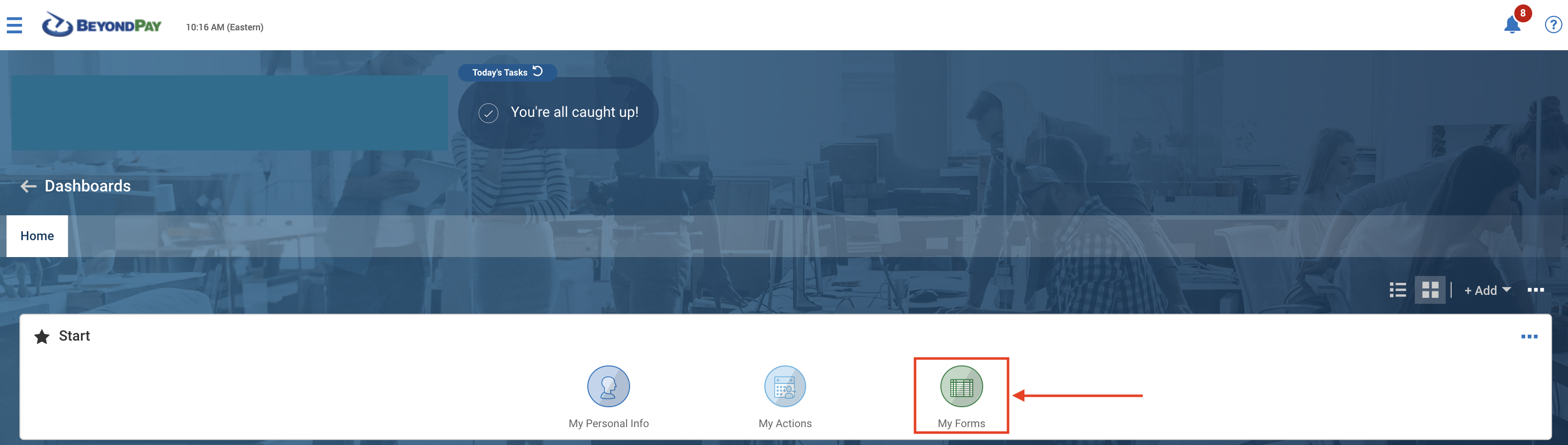
- To complete the form, enter updated information on pages 1 and 2. Enter NA if a required field is not applicable.
- Take note of which documents you will need to upload in order for your employer to complete I9 verification.See the USCIS website for information on Form I-9 documents - either 1 document from List A, or 1 document each from List B and List C.
- Submit I-9

- If your documents will be verified electronically, upload new I-9 documents
- My Personal Info > My Documents > Add
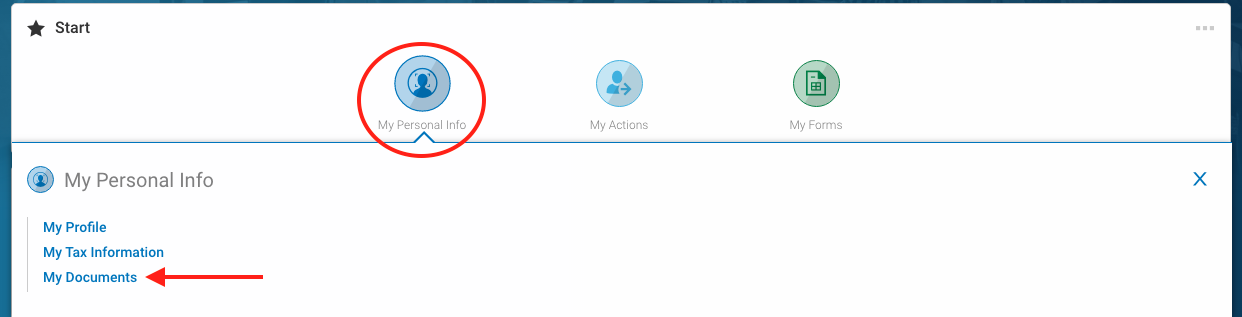
- My Forms > Form I9s > Add New > Create I9
- Finally, submit new federal and state withholding forms via the following navigation:
- My Forms > Form W4s/State Withholding >Add New
- Add a new federal form and a new state form (or state exemption form, as appropriate). To review your prior withholding form selections, you can click the pencil icon on the far left side prior to selecting Add New.

- Adding a new form will replace previous forms; no other action is needed. Make sure you Submit Withholding Form and don't just save.
- Following the update of your name in the payroll system, keep an eye out for further communication from your workforce administrator regarding updates to 401k or other benefits.
How did we do?
Homescreen: Understanding My Personal Info
Homescreen: Understanding My Actions