Table of Contents
Getting started with tasks
What is a task? The basic unit of work in the ArtsPool App is called a task. A task is a shared workspace that allows us to keep our communications around a specific piece of work from being fragment…
What is a task?
The basic unit of work in the ArtsPool App is called a task. A task is a shared workspace that allows us to keep our communications around a specific piece of work from being fragmented across myriad email messages, phone calls, text messages, and chats. It also provides ArtsPoolers with a clear historical record of how work was delivered in the past and shares that knowledge with their peers. For details on how to submit tasks, see Requesting work from ArtsPool.
Anatomy of a task
Title
The title of a task is one of the most important features of a task. It helps ArtsPoolers see what a task is about at a glance. This task title appears in your main task list, at the top of the task itself, and in the subject line of every email notification related to that task.
Task titles are also the most highly ranked element of our task search algorithm, so good task titles make it much easier to find tasks. Each ArtsPooler serves several ArtsPool members, and well-named tasks help us find the tasks we are working on for you more quickly. For tips on what makes a good task title, see the Task description cheat sheet.
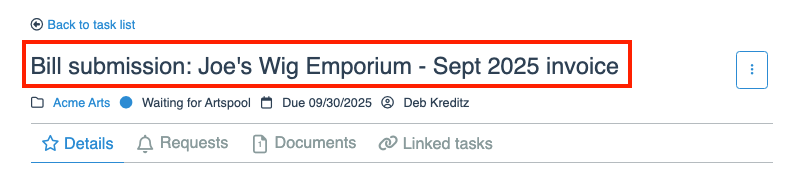
Metadata
Each task contains metadata that is displayed both on the main task list and under the task title when viewing a task. This metadata includes the name of the company the task is from (with a link to the member page), the task status, the due date if one has been set, and the ArtsPooler assigned to complete the task. The creator of the task and the date that the task was submitted are also visible on the right sidebar.
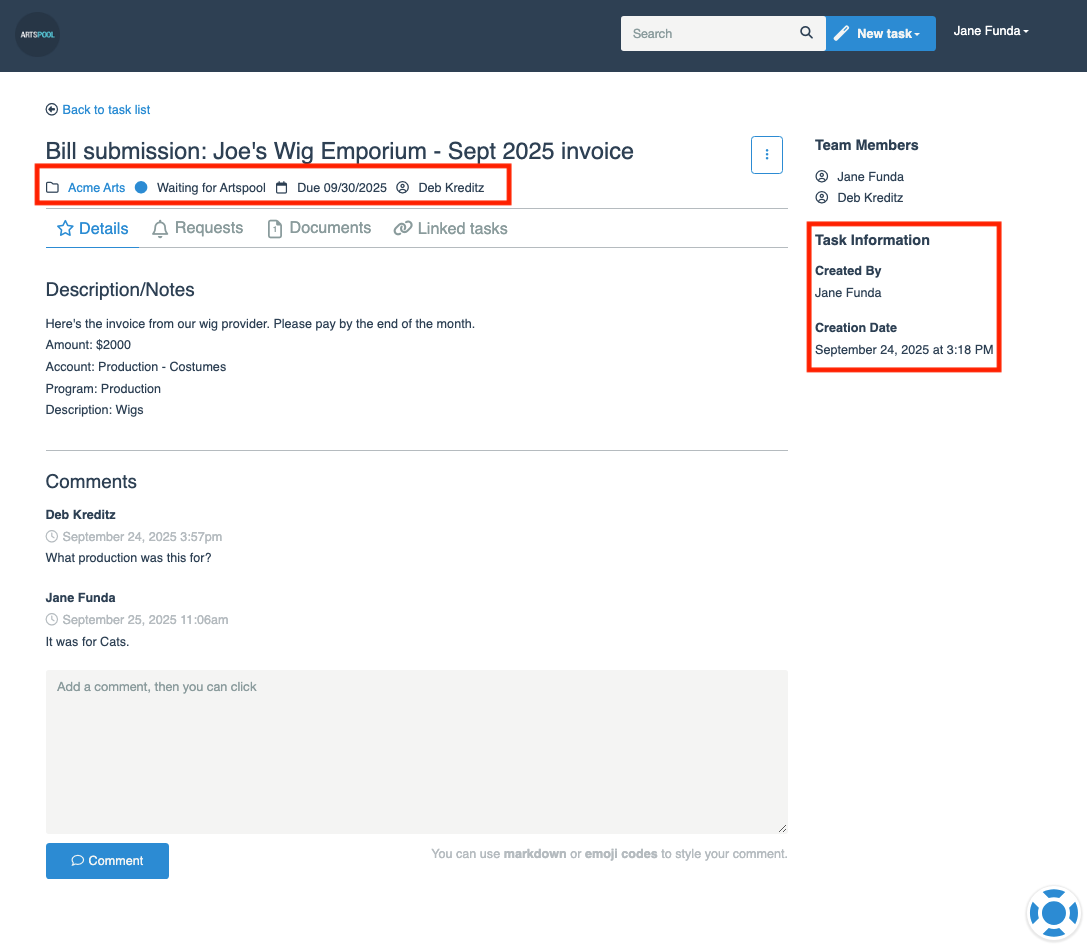
Task statuses
Currently, tasks can have one of three statuses: Received, Waiting for member, and Waiting for ArtsPool. A task is considered Received when it is first submitted and changes to Waiting for member when we request a document, clarification of transaction coding, or approval of a bill or pay run. Once those requests are completed, the task changes to Waiting for ArtsPool.
Team
The task team includes the person who submitted the task, the ArtsPooler assigned to complete it, and any other ArtsPoolers or member employees who need to collaborate on completing the task. All people on the task team will receive an email notification when another team member comments on a task.

Description
The task description on the Details tab of the task contains more information about what needs to be done. This is populated from data you enter when submitting a task via the new task form or from the body of your email when submitting a task by email. For certain tasks created from the accounting or payroll systems (i.e., bank/credit card transactions, bills, and pay runs), the task will contain information about the transaction rather than a description.
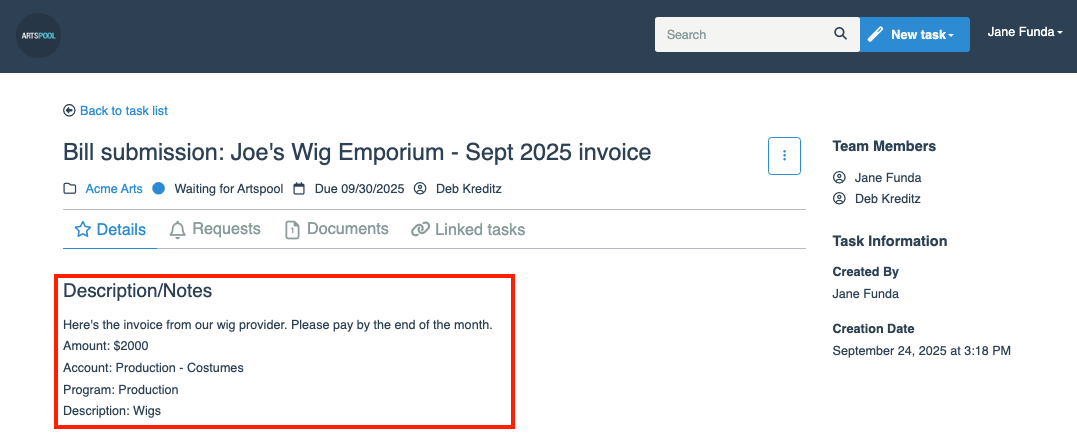
Comments
Comments on tasks are how we keep our work from being fragmented across communications platforms or siloed in inboxes. We often refer back to past tasks for confirmation on what was discussed or to assist other ArtsPoolers on the best process for completing a particular task, making the use of comments a critical part of our work with our members. The comment history on a task is part of ArtsPool's collective brain, and we often use comments on tasks instead of simple emails for a permanent, shared record of a conversation. For more on comments, see Commenting on a task.
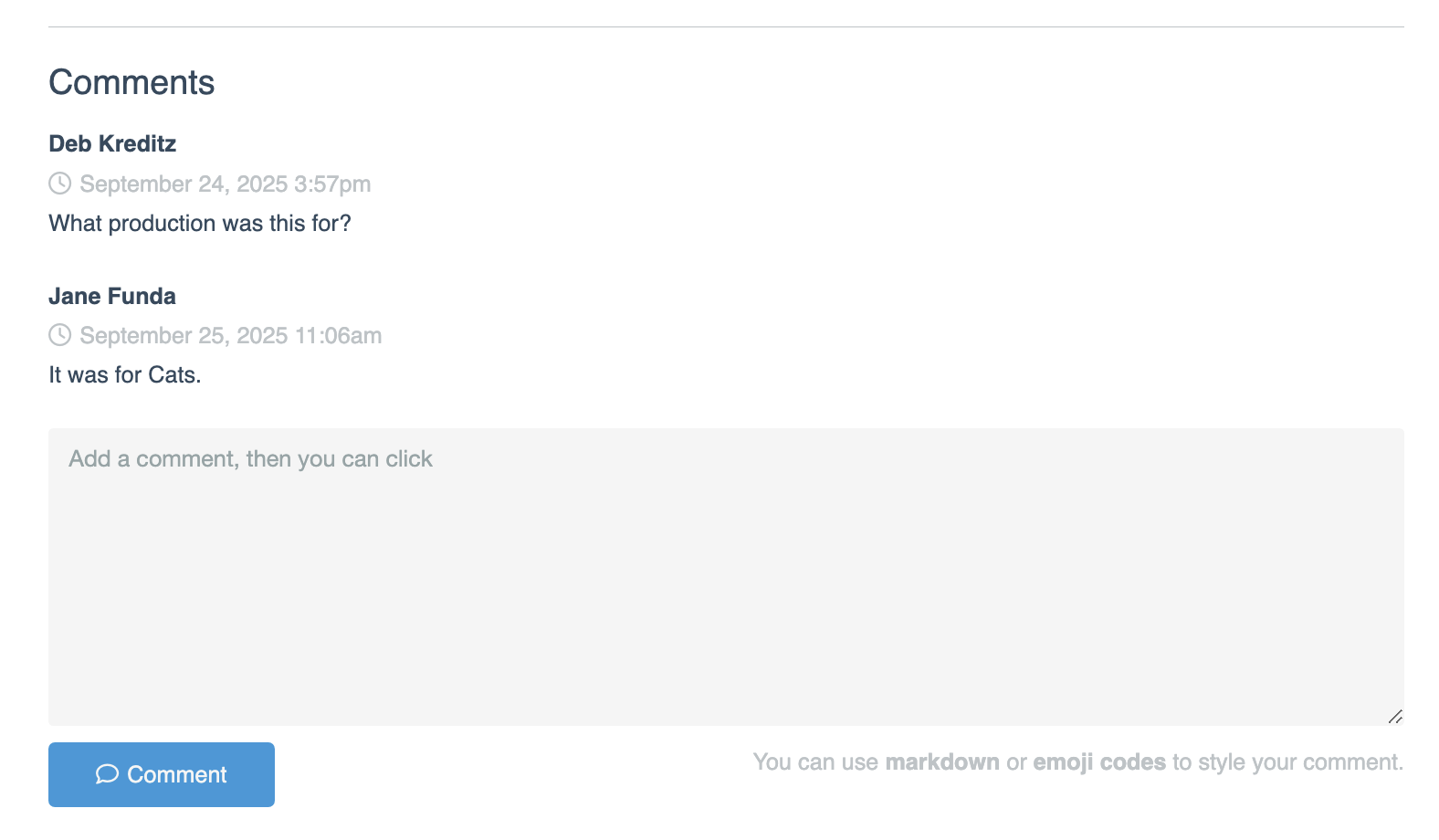
Other task tabs
Requests
The Requests tab can contain a list of requests for documentation, coding clarification, or approvals. For more about requests, see one of the following:
- Responding to a document request section in Submitting receipts
- Bill approval section in Requesting payment for a bill.
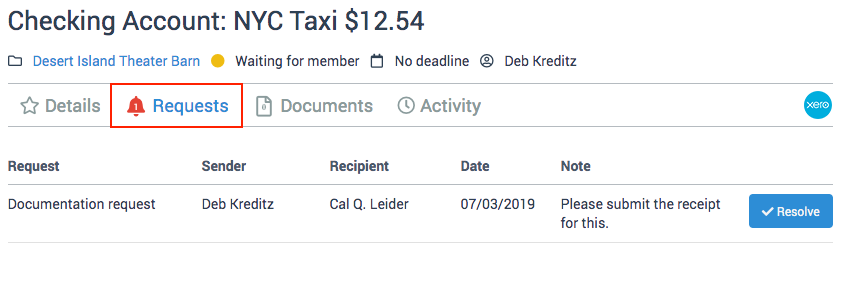
Activity
The Activity tab is a log of all requests and their completion dates as well as the datestamps of any request cancellations.
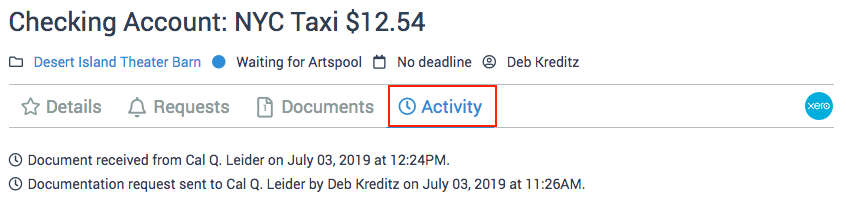
Documents
The Documents tab is a list of all documents uploaded to a task. If the task has any linked child tasks, it will also display the documents from those tasks along with a link to the task. For more information on documents, see Adding a document to a task.
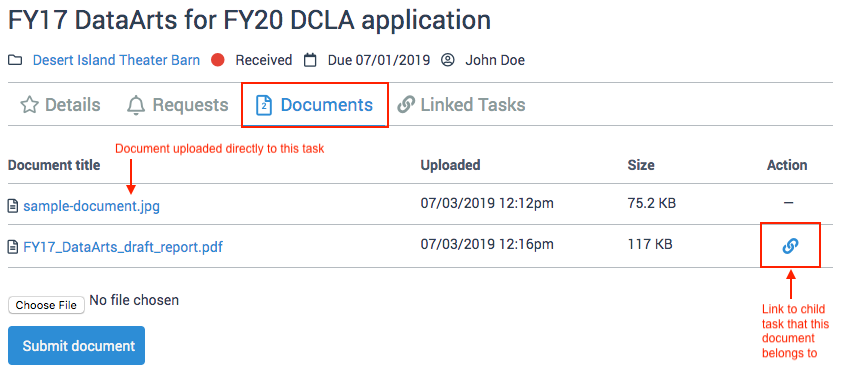
Linked tasks
Sometimes tasks are sent to us in fragments, or we have already started work on something before a member submits the task. To keep these related tasks connected, we can link them together. Linked tasks appear on a tab on the top right of both the parent task and the child task that is connected to it. You can navigate between the linked tasks by clicking on the task title in the Linked tasks tab.
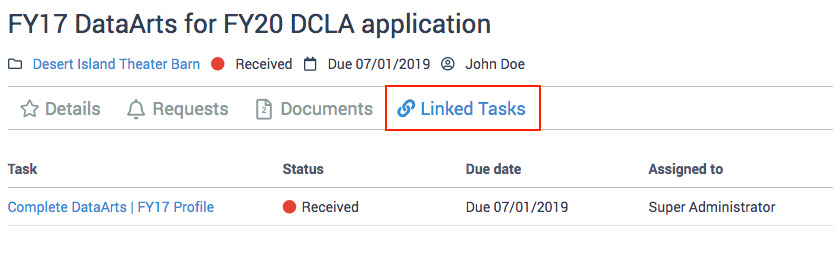
How did we do?
Managing your ArtsPool app user account
Working with your task list