Table of Contents
Submitting a new hire task in the ArtsPool app
In order to start the onboarding process for your new employee, fill out the new hire form in the ArtsPool app. This form can be found by logging into the ArtsPool app , selecting the blue New Task b…
In order to start the onboarding process for your new employee, fill out the new hire form in the ArtsPool app. This form can be found by logging into the ArtsPool app, selecting the blue New Task button in the upper right part of your screen, and then selecting Hire an employee.
You can bookmark this form using the link https://app.artspool.co/employees/new.
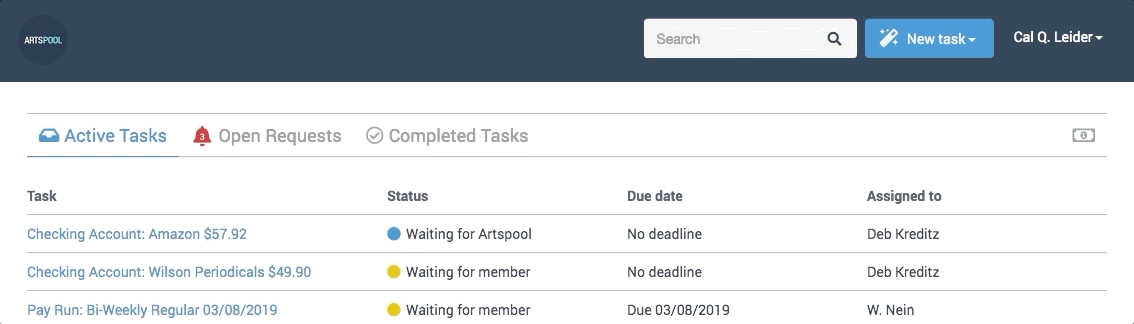
Form fields
The new hire form will ask you to fill out all the information ArtsPool needs to start onboarding your new employee.
- Employee first name: Enter the employee’s legal first name.
- Employee last name: Enter the employee’s legal last name.
- Employee email: If you have set up the employee’s company email, enter that. Otherwise, use their personal email.
- Title: What will this employee’s role be at your company?
- Start Date: When will the employee’s first day of work be? If you are not sure, enter your best estimate and leave a comment in the Notes field.
- Employment Basis: Is the employee a full-time or part-time worker?
- Compensation Type: The time basis for the rate of pay for the employee. If the employee is being paid a flat fee for an indeterminate period of work, select Flat Fee. If the employee has multiple rates, please indicate any additional rates in the Notes field and be sure to include both the compensation type (hourly, weekly, etc) and the compensation amount.
- Compensation: How much will the employee make based on the compensation type you selected, e.g. $60,000 annually, $30 per hour, etc.?
- Manager name: Who will this person report to? If the employee is an Executive Director or does not have a direct supervisor, enter Board or None.
- Benefits: List any benefits that will need to be set up for this employee, e.g. transit, health, retirement, etc. Please be as specific as possible.
- Notes: Use this field to add any other information that you need to tell us about the employee, e.g. multiple rates, visa considerations, etc. Please be as specific as possible. If you don’t have any other information to add, you can leave this blank.
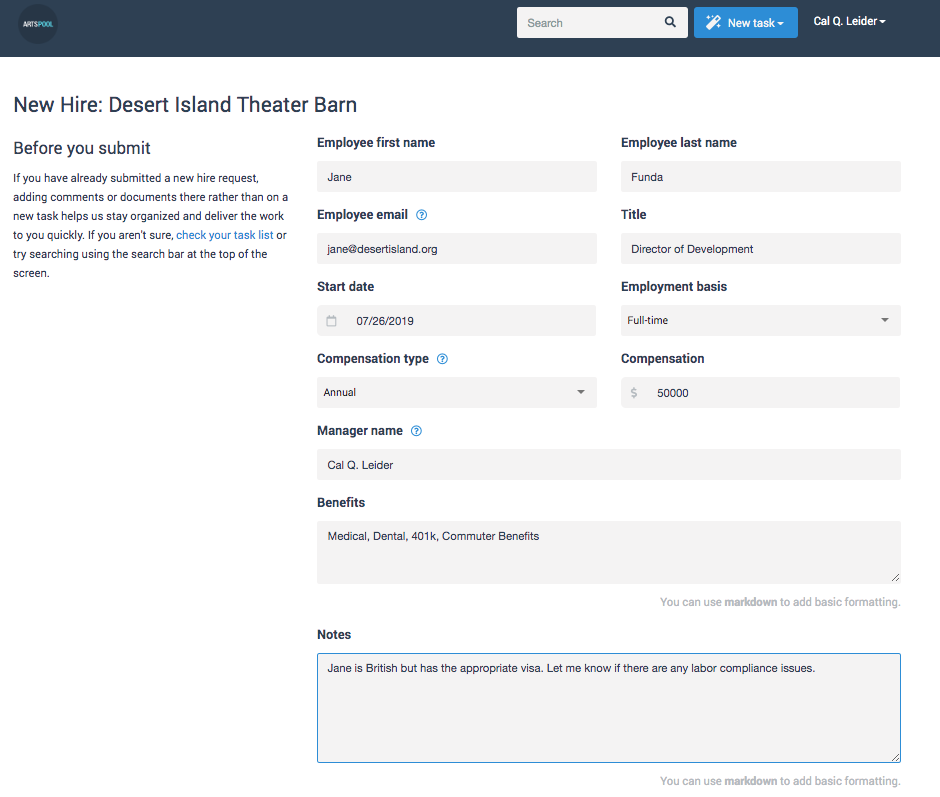
Documents
If there are documents related to your new hire, add them in the Documents section. To add a document, drag and drop one or more files from your computer, paste files from your clipboard, or click the browse link to open the file picker. There is also a webcam option, which is handy if you are creating a task from your phone and want to take a picture of a document with your phone's camera while creating a task.
A Note on offer letters
If you would like ArtsPool to process an offer letter for digital signature through DocuSign, add the unsigned version of the letter to the form or upload it to the task, and alert ArtsPool in the Notes field of the form or by commenting on the resulting task. If the offer letter is already been completed, please upload the fully executed letter when submitting the new hire form.
A Note on Remote Work
If the new employee you're hiring is located out-of-state, there will be additional considerations for their payroll, taxation, and wage & labor coverages. Some employees temporarily located out-of-state due to Covid-19, or who work part-time in the office and part-time from home, may require no additional considerations, though this varies case-by-case. Employees who permanently and exclusively work out-of-state will likely need additional setup, including but not limited to:
- Registration for authority to operate in the remote state
- Registration with the tax department (including Unemployment Insurance) in the remote state
- Worker's Comp and Disability coverage in the remote state (requirements vary by state)
- Implementation of any state and local wage and labor regulations
Please note that registration with out-of-state authorities and insurance brokers are member responsibilities. Given the complex nature of interstate labor and taxation laws, we recommend consulting a labor lawyer or an accountant regarding considerations of hiring employees in remote states. Always keep in touch with your Workforce Administration Lead, and we'll be happy to assist you regarding this process.
Submitting the form
Once you have filled out the new hire form, submit the form by selecting the blue Submit button. If your submission is successful, you’ll see a blue bar appear at the top of screen letting you know the new hire form was submitted and assigned to your Workforce team member.
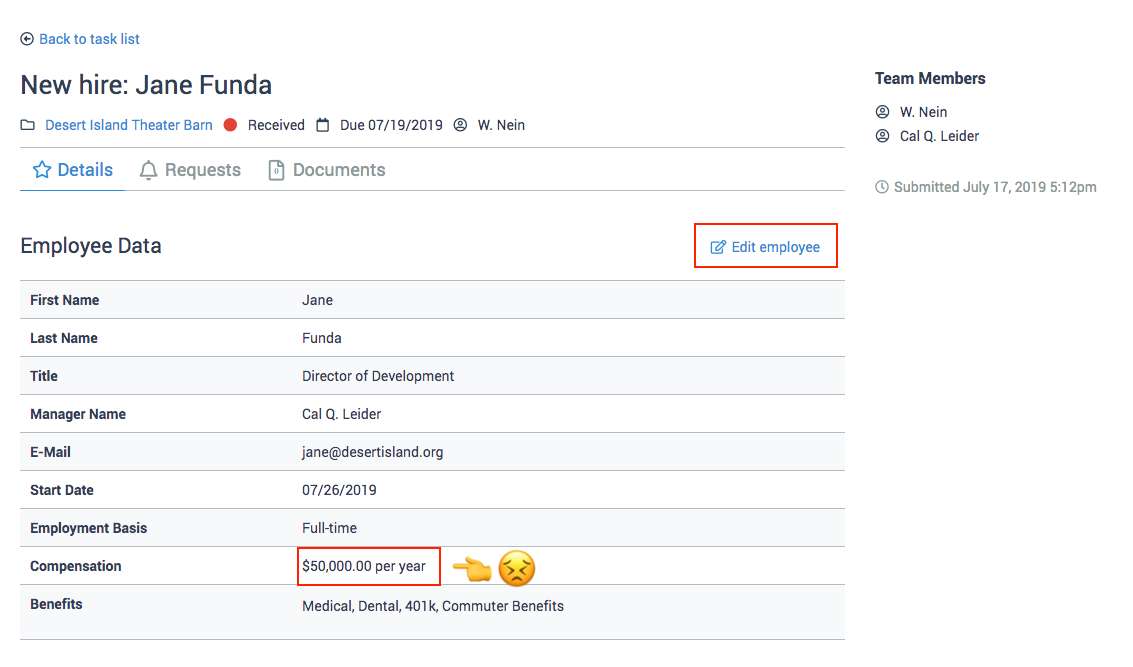
The new employee will then receive an email through the payroll system (BeyondPay), requesting required information for payroll processing, tax reporting, etc. Let them know to expect this email and fill out the information in a timely manner. Once the employee has entered their information, their manager/supervisor/authorized person will receive an email from BeyondPay asking you to verify the employee's I-9 Form through the BeyondPay site. In order to do this, you will need to inspect originals of certain of the employee's ID forms. See the instructions in this Verifying W-4 and I-9 Forms article.
How did we do?
Guidance on creating offer letters