Becoming a member
Guide for members
Community guidelines
The basics
What ArtsPool does
What ArtsPool does: an overview
Financial Maintenance services
Financial Operations services
Workforce Administration services
Other services
Requesting changes to ArtsPool's scope of services
ArtsPool: an introduction
Training quick links
Requesting work from ArtsPool
Suggested titles, descriptions, and content for tasks
Requesting digital signature processing for a document
Share important events or deadlines with ArtsPool's calendar
Membership communication guide
New hire onboarding
Submitting a new hire task in the ArtsPool app
Guidance on creating offer letters
Employee benefits data management
Employee Payroll Setup: A to Z Guide
Independent Contractor and Employee Definitions
Paying employees
Paying Employees and Approving Payroll
Employee reimbursements
Processing per diem
ArtsPool Retirement Plan
Actors Equity Payroll with a PEO
Revenue and expenses
Managing petty cash
How to submit receipts to ArtsPool
Submitting bank deposits
How to code expenses and respond to clarification requests
Requesting payment for a bill
Xero-compatible check stock
Grants and contributions
Corporate insurance
CentrallyHR training
CentrallyHR General training
Updating your CentrallyHR password
Homescreen: Understanding My Personal Info
Changing your name with ArtsPool
Homescreen: Understanding My Actions
Homescreen: Understanding My Forms
CentrallyHR training for employees
CentrallyHR training for payroll admin
Accessing reports in CentrallyHR
Unlocking employee accounts in CentrallyHR
Verifying I-9 Forms
Approving timesheets in CentrallyHR
Understanding payroll and CentrallyHR
CentrallyHR: approve time entries
Homescreen: Understanding Employee Management
Submitting Timesheets
Submitting and approving employee time off requests
Uploading and downloading an employee document in CentrallyHR
Payroll FAQs - a troubleshooting guide
Downloading Pay Statements
Submit time off request in the ArtsPool app
CentrallyHR mobile app
Download W2 from payroll in Centrally HR
Paying independent contractors
Compliance
SAM.gov: The Federal System for Award Management
Providing annual sexual harassment prevention training and materials
Understanding conflict of interest disclosures
Board actions for New York nonprofits
Understanding corporate policies
Fiscal control stopgaps: what NOT to do
How to read a balance sheet
Technology
The ArtsPool app
Managing your ArtsPool app user account
Getting started with tasks
Working with your task list
Searching for tasks
Commenting on a task
Adding a document to a task
Adding people to tasks
Member pages in the ArtsPool App
Keyboard shortcuts
Reassigning requests
Tasks and privacy
Approving a batch of requests
Google Drive
Setting up a Google account
Google Drive tips and tricks
Syncing Google Drive files to your desktop
Exporting a Google Sheet to PDF
Getting started with Google Sheets
Gmail
Email like a champ with Gmail keyboard shortcuts
Submit tasks at lightning speed with email templates
Creating a Gmail filter
Adding a forwarding address to Gmail
Security
Data security guide for members
Security on macOS
Data Security Policy
1Password account setup
1Password account management
1Password basics
Importing passwords into 1Password
Privacy Policy
Other technology resources
Working with documents
Governance and other goodies
Governance
Service agreements
Summary of changes to Terms of Service
Terms of Service
Dispute and Indemnity Summary
Annex A: Pricing and Billing
Annex B: Member Service Contact List
Annex C: Member Services List
Annex D: Onboarding Procedures
Annex E: Operating Agreement
Annex F: Privacy Policy
Annex G: Data Security Policy
Annex H: Limitations of Liability and Indemnification
Annex I: Dispute Resolution
Annex J: Improvement Process for Members not in Good Standing
Annex M: General Legal Provisions
Annex K: Termination Provisions
Annex L: Offboarding Procedures
Annex N: Defined Terms
External partners and vendors
Guidelines for a Successful ArtsPool-Auditor Partnership
Selection of vendors, consultants, software, and tools
Professional development resources
Table of Contents
- Knowledge Base
- Guide for members
- CentrallyHR training
- CentrallyHR General training
- Updating your CentrallyHR password
Updating your CentrallyHR password
It is best to periodically update your CentrallyHR password so your account remains secure. Other times, you may want to update it because you forgot the password. That's okay, it happens! You or you…
It is best to periodically update your CentrallyHR password so your account remains secure. Other times, you may want to update it because you forgot the password. That's okay, it happens! You or your Company Administrator can reset your password using one of the methods below.
Self Service Instructions
You can use these instructions to change or reset your password on your own.
Reset Your Password
If you have forgotten your password, it can be reset by clicking on the 'Forgot your password?' link on your company's CentrallyHR log-in screen.
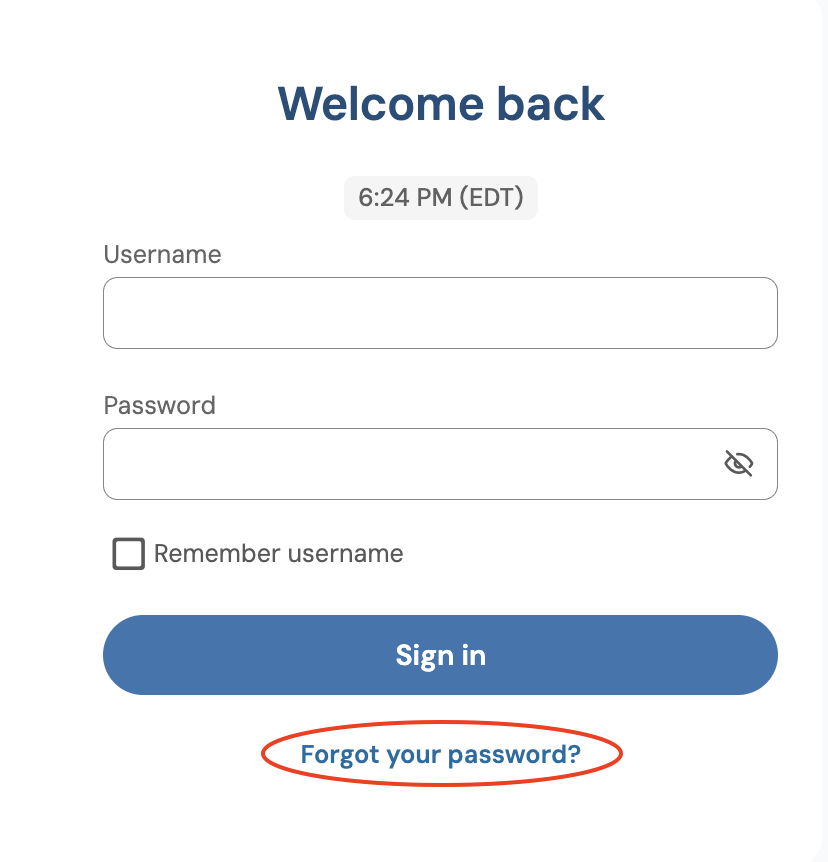
On the following screen, enter your Username (usually your email address) and click Continue.
An email will be sent to you with a temporary password, and instructions for logging in. You will be prompted to update your password once you are logged in.
Update Your Password
If you remember your password but want to change it to something else. Log into your CentrallyHR account as normal. On your Homescreen, hover over My Actions and select Change Password.
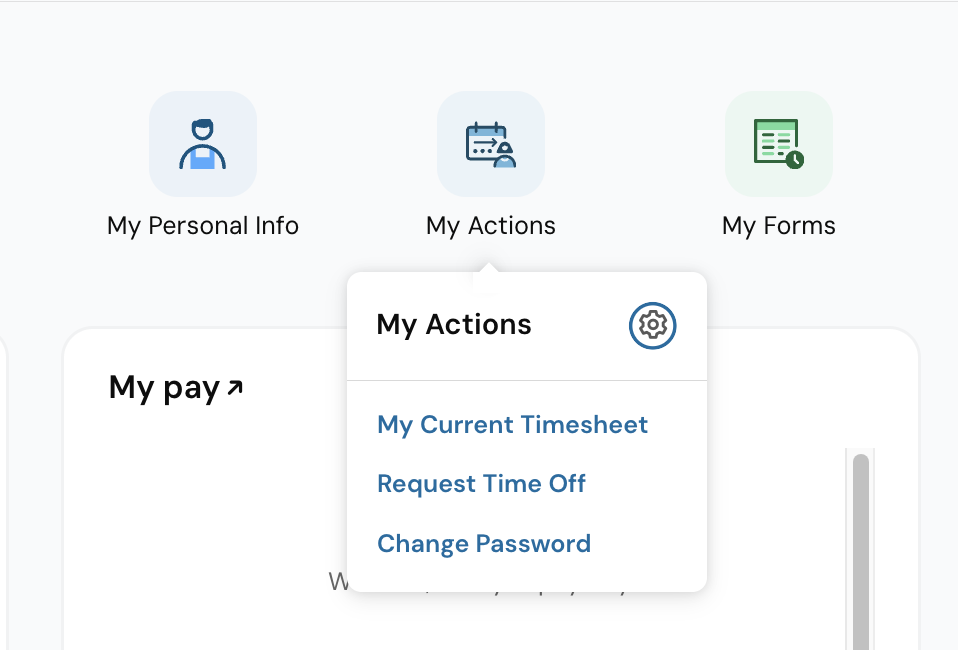
On the following screen, you will be asked to enter your Current Password once, and your New Password twice. Lastly, for the changes to save, you need to click CHANGE PASSWORD at the top right of the screen.
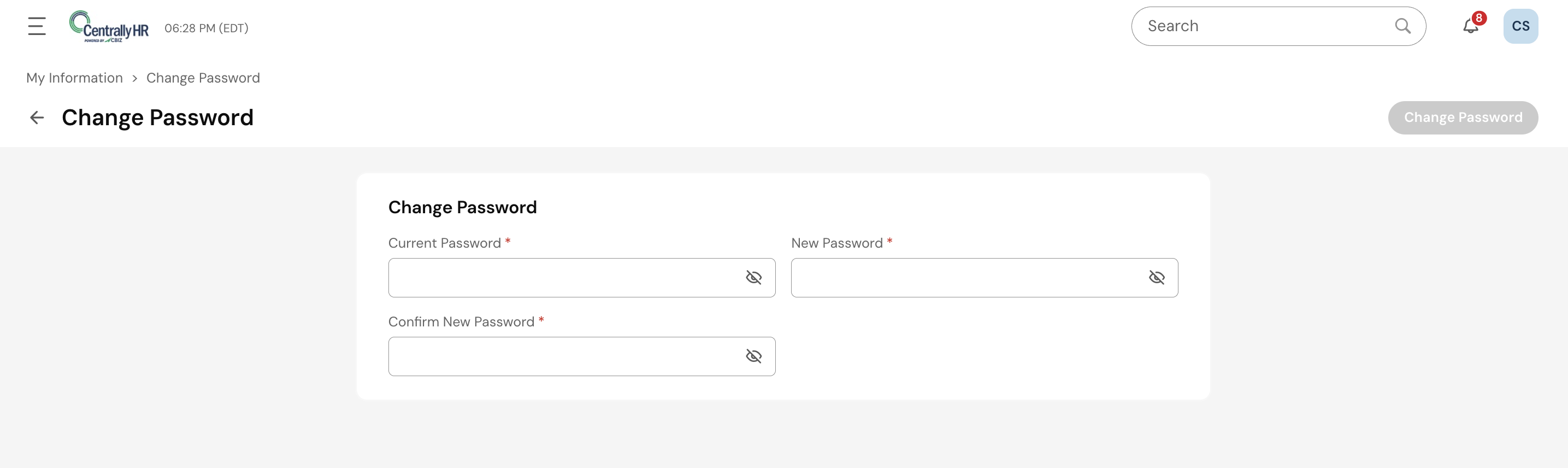
Company Administrator Instructions
As Company Administrator, you have the ability to reset account passwords for your employees by doing the following.
Log into your CentrallyHR account, and from the hamburger menu in the top left corner navigate to:
TEAM - HR - Employee Maintenance - Password Reset
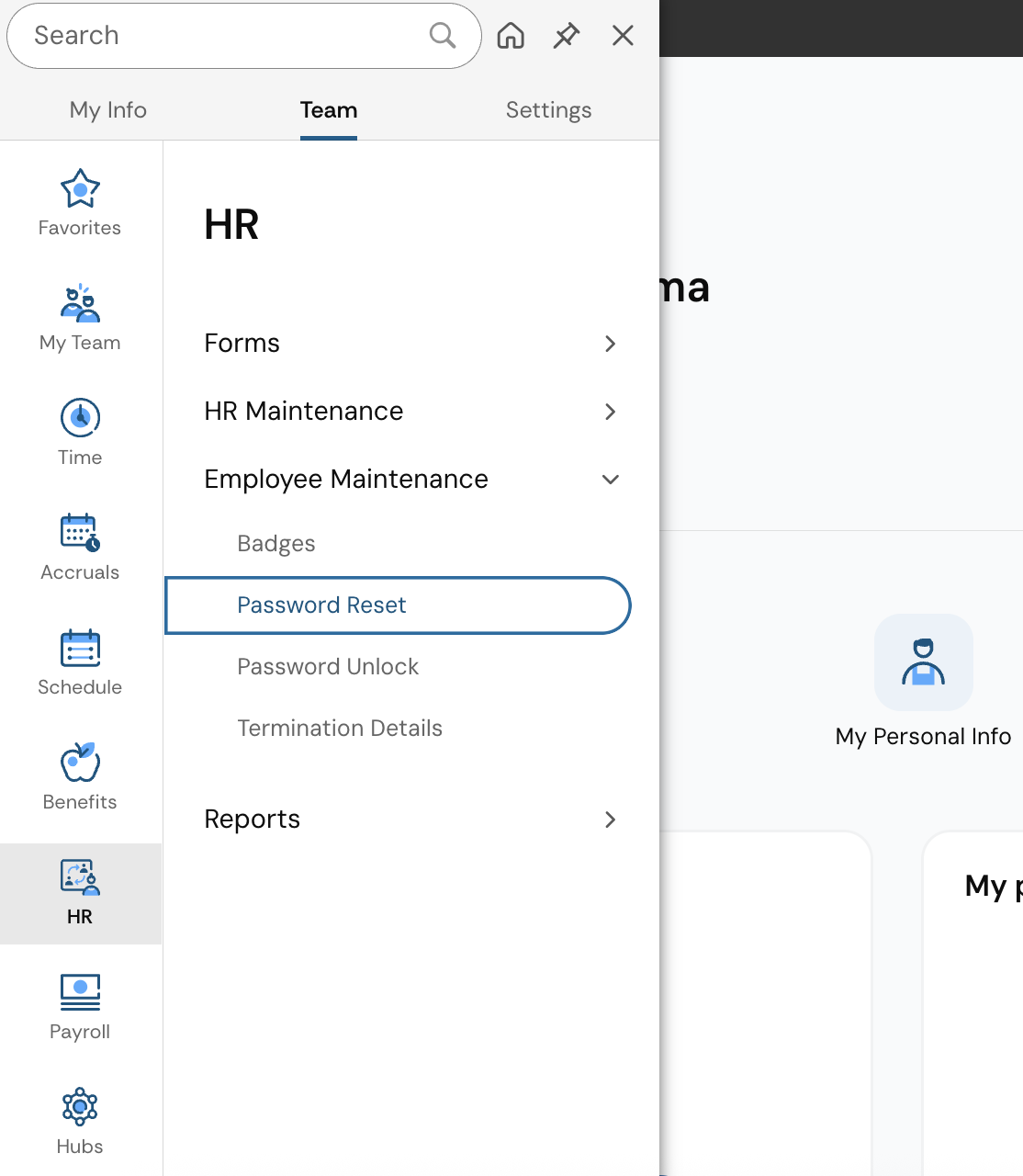
From this screen, select the account you would like to reset and click on RESET PASSWORD at the top right, which will send the employee an email with a temporary password and instructions for logging in. The employee will be prompted to change their password once logged in.
NOTE: All temporary passwords, whether initiated by the employee or an administrator, will expire after 12 hours.
If you have any questions, issues or you would like a temporary password issued by ArtsPool, contact your Workforce Administrator.
How did we do?
Homescreen: Understanding My Personal Info