Becoming a member
Guide for members
Community guidelines
The basics
What ArtsPool does
What ArtsPool does: an overview
Financial Maintenance services
Financial Operations services
Workforce Administration services
Other services
Requesting changes to ArtsPool's scope of services
ArtsPool: an introduction
Training quick links
Requesting work from ArtsPool
Suggested titles, descriptions, and content for tasks
Requesting digital signature processing for a document
Share important events or deadlines with ArtsPool's calendar
Membership communication guide
New hire onboarding
Submitting a new hire task in the ArtsPool app
Guidance on creating offer letters
Employee benefits data management
Employee Payroll Setup: A to Z Guide
Independent Contractor and Employee Definitions
Paying employees
Paying Employees and Approving Payroll
Employee reimbursements
Processing per diem
ArtsPool Retirement Plan
Actors Equity Payroll with a PEO
Revenue and expenses
Managing petty cash
How to submit receipts to ArtsPool
Submitting bank deposits
How to code expenses and respond to clarification requests
Requesting payment for a bill
Xero-compatible check stock
Grants and contributions
Corporate insurance
CentrallyHR training
CentrallyHR General training
Updating your CentrallyHR password
Homescreen: Understanding My Personal Info
Changing your name with ArtsPool
Homescreen: Understanding My Actions
Homescreen: Understanding My Forms
CentrallyHR training for employees
CentrallyHR training for payroll admin
Accessing reports in CentrallyHR
Unlocking employee accounts in CentrallyHR
Verifying I-9 Forms
Approving timesheets in CentrallyHR
Understanding payroll and CentrallyHR
CentrallyHR: approve time entries
Homescreen: Understanding Employee Management
Submitting Timesheets
Submitting and approving employee time off requests
Uploading and downloading an employee document in CentrallyHR
Payroll FAQs - a troubleshooting guide
Downloading Pay Statements
Submit time off request in the ArtsPool app
CentrallyHR mobile app
Download W2 from payroll in Centrally HR
Paying independent contractors
Compliance
SAM.gov: The Federal System for Award Management
Providing annual sexual harassment prevention training and materials
Understanding conflict of interest disclosures
Board actions for New York nonprofits
Understanding corporate policies
Fiscal control stopgaps: what NOT to do
How to read a balance sheet
Technology
The ArtsPool app
Managing your ArtsPool app user account
Getting started with tasks
Working with your task list
Searching for tasks
Commenting on a task
Adding a document to a task
Adding people to tasks
Member pages in the ArtsPool App
Keyboard shortcuts
Reassigning requests
Tasks and privacy
Approving a batch of requests
Google Drive
Setting up a Google account
Google Drive tips and tricks
Syncing Google Drive files to your desktop
Exporting a Google Sheet to PDF
Getting started with Google Sheets
Gmail
Email like a champ with Gmail keyboard shortcuts
Submit tasks at lightning speed with email templates
Creating a Gmail filter
Adding a forwarding address to Gmail
Security
Data security guide for members
Security on macOS
Data Security Policy
1Password account setup
1Password account management
1Password basics
Importing passwords into 1Password
Privacy Policy
Other technology resources
Working with documents
Governance and other goodies
Governance
Service agreements
Summary of changes to Terms of Service
Terms of Service
Dispute and Indemnity Summary
Annex A: Pricing and Billing
Annex B: Member Service Contact List
Annex C: Member Services List
Annex D: Onboarding Procedures
Annex E: Operating Agreement
Annex F: Privacy Policy
Annex G: Data Security Policy
Annex H: Limitations of Liability and Indemnification
Annex I: Dispute Resolution
Annex J: Improvement Process for Members not in Good Standing
Annex M: General Legal Provisions
Annex K: Termination Provisions
Annex L: Offboarding Procedures
Annex N: Defined Terms
External partners and vendors
Guidelines for a Successful ArtsPool-Auditor Partnership
Selection of vendors, consultants, software, and tools
Professional development resources
- Knowledge Base
- Technology
- The ArtsPool app
- Adding a document to a task
Adding a document to a task
You can add documents to any task in the ArtsPool App if you need to share them with the task team. We often move some of these documents to Google Drive or Xero (our accounting system) for permanent…
You can add documents to any task in the ArtsPool App if you need to share them with the task team. We often move some of these documents to Google Drive or Xero (our accounting system) for permanent safe-keeping, but the App is the best place to provide them to us initially so that we can see them in the context of the work at hand. You can add documents in two ways: by uploading them directly to a task in your browser, or by responding to an email notification with the document(s) attached.
Uploading a document directly to a task
Follow the steps below to upload a document directly to a task from your desktop or mobile web browser.
- Log into the ArtsPool App at http://app.artspool.co.
- Locate the task to which you want to add a document (either by navigating your list of open or completed tasks or by searching).
- Click on the task name.
- Click on the Documents tab.
- Drag and drop one or more files from your computer, paste files from your clipboard, or click the browse/My Device link to open the file picker. There is also a Camera option, which is handy if you are working from your phone and want to take a picture of a document with your phone's camera.
- If you need to add more files after adding the initial files, click + Add More.
- Click Upload.
Once a document has been uploaded, it will live in the task under the Documents tab.
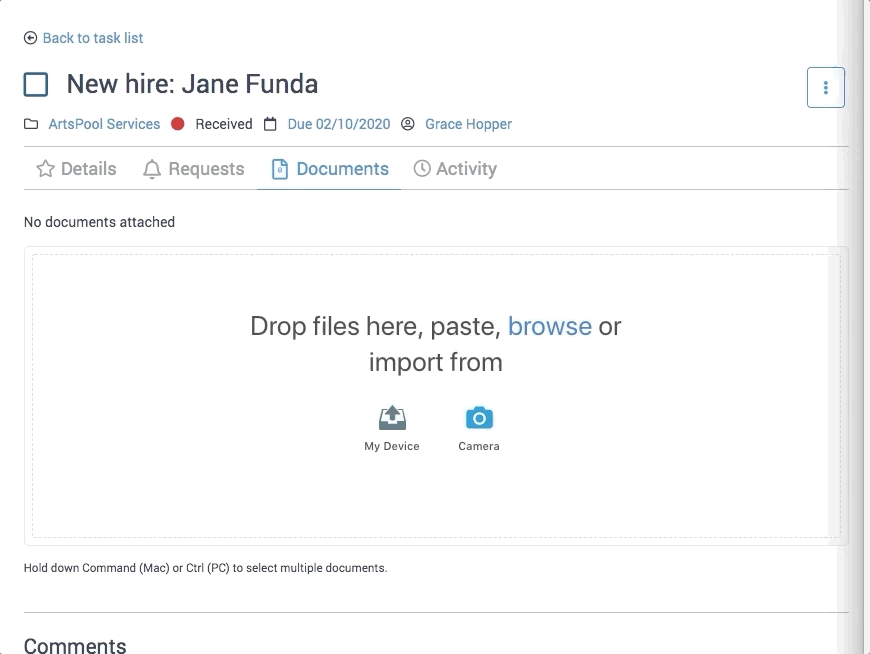
Notes on uploading
- Task team members don't receive notifications when a document is uploaded to an existing task, so please leave us a comment if you want to let us know.
- Upload the wrong file? Just let us know, and we can remove it for you.
- If a document is very large, it may "time out" while uploading. If you are unable to resize/compress the document, just let us know via a comment, and we will send you a link to a Google Drive folder where you can upload the file.
Adding a document via email
You can reply to any email notification related to a particular task with a document (or documents), and the document will be automatically uploaded to that task. How do you know if an email notification is connected to a task?
If the subject line of the email begins with [ArtsPool #XXXXXX], where XXXXXX is a number, then that email is connected to task #XXXXXX (most emails like this will also include links to this task).
Selecting the document quality
When submitting image-based documents via email from a mobile device (e.g., a photo of a receipt), select medium quality if your device gives you the option to select a file size. This will keep the file size manageable while also maintaining the legibility of the document.
Attachment limitations
To keep the App secure from malicious content, the size of attachments sent over email is limited. To avoid your email from being blocked in the App, only submit attachment files that are not larger than 7MB in total. If you need to submit larger attachments, you will need to do so directly from your web browser.
How did we do?
Commenting on a task
Adding people to tasks