Table of Contents
Requesting payment for a bill
Bill submission. As an ArtsPool policy, payments can take up to 7-10 business days for payments to process and deposit. Please keep that timeline in mind when submitting and approving bills. This tim…
Bill submission
As an ArtsPool policy, payments can take up to 7-10 business days for payments to process and deposit. Please keep that timeline in mind when submitting and approving bills. This timing varies depending on the payment method.
Whether you receive a bill by mail or email, when you need a bill to be paid, just submit the request to the ArtsPool app for your Financial Operations Lead to process.
How to submit bills
There are two ways to submit a task to the ArtsPool app:
- By using the new task form in the ArtsPool app ("New Task">"Other Work"> Category "Bookkeeping"). This is the fastest way to get it on our radar.
- By sending an email to your organization's magic email address [handle]@members.artspool.co*
Required information
Please include the following information when you submit a bill for payment:
- A clear task description, e.g. Bill Submission: [VENDOR] and [AMOUNT]
- A digital copy of the invoice that includes the payee name, address, amount, and description of services
- A W-9 or W-8 form. If a form isn't provided, please be sure to include the contractor's email so we can request one.
- If the bill is for a new contractor, we need to collect a signed contract. For more information regarding the NYC Freelance Isn't Free Law, see the NYC Department of Consumer Affairs information page.
- Account code and Program/Activity tracking information
- Include details of what the payment is for
- The payee's email
- Payment method - if payment is to be made other than the normal method established by your FOL, be sure to include the preferred method and the information needed to process payment - e.g. ACH or wire banking details.
If any information is missing, your Financial Operations Lead will follow up via comments on the app task.
Bill approval
Once your bill submission has been received and set up for payment in the books, ArtsPool will send a request for payment approval to one or more of your organization's Administrators via the ArtsPool app.
Bill approval request
When your Financial Operations Lead sends a request to approve bill payment to one or more of your organization's Administrators, they will receive an email notification. They can approve the bill in one of two ways:
- By immediately approving the bill via the link in an email notification
- By periodically reviewing their Open Requests list, found on the home page in the ArtsPool app, and approving selected bills.
Approving a payment via an email notification
- Click the View and approve button in the email notification.
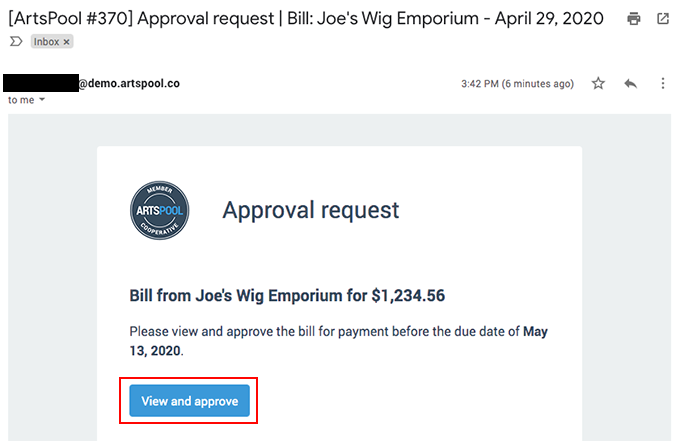
- On the bill task, review the details. The underlying documentation (contract, invoice, etc) can be reviewed in the Documents tab of the task.
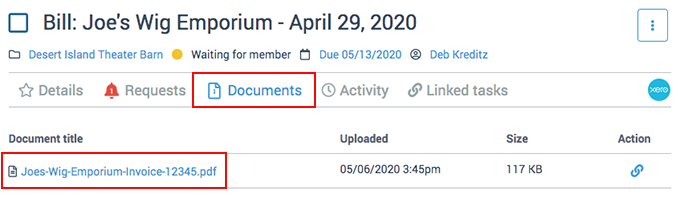
- The original bill submission task is visible in the Linked tasks tab, and reviewing that task may be helpful to see additional information on how the bill was coded or any conversation that was had between ArtsPool's Financial Operations Lead and member staff. To view the source transaction in the books, click the Xero logo.

- To check your organization's cash position before approving the bill, click the financial snapshot link below the Approve button. This snapshot is updated every 10 minutes and reflects your combined bank and credit card balances, open payables, and open receivables. If you want to see your bank balance separate from credit cards, click the View details link. Your bank account balance as shown on this report is your accounting balance, which differs from your bank ledger balance in that it includes any uncleared payments or deposits (outstanding checks, deposits that have not cleared, etc).
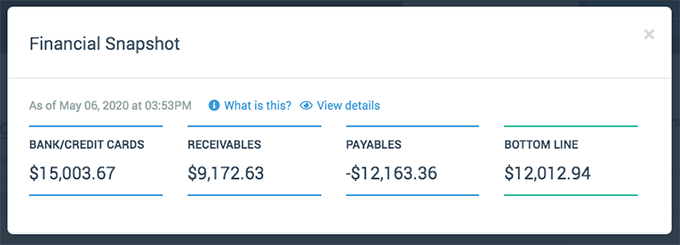
- Once you have reviewed the bill details noted above, click the Approve button to approve the bill for payment.
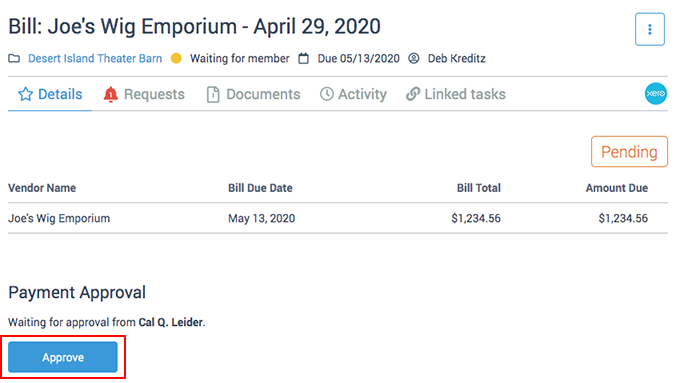
Approving a bill from your request list
But oh no...what if you have deleted the email with the approval request. Never fear, you can always approve your bills from your Open Requests list in the ArtsPool app.
- Log into the ArtsPool app at app.artspool.co. You will land on your Open Requests list by default if you have any open requests.
- Locate the bill you want to approve on the list, click the Actions menu, and then click Resolve.
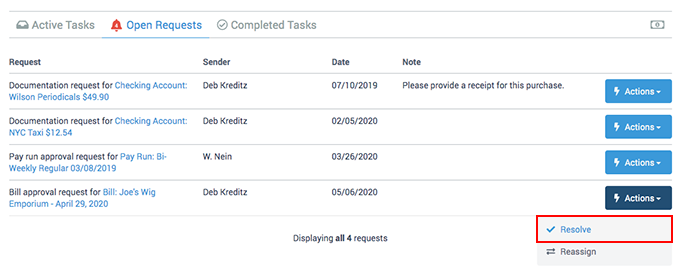
- In the pop up dialog box, click the Approve button to immediately approve the bill for payment, or click Review.
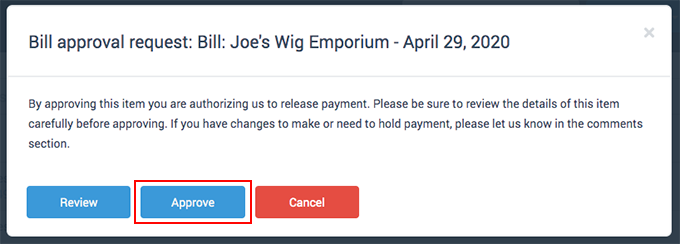
- If you click Review, you will be taken to the bill task, where you can review and approve the bill as described in the section above entitled Approving a payment via an email notification.
- Once you approve a bill, the timestamp of the approval will appear on the Activity tab of the task.
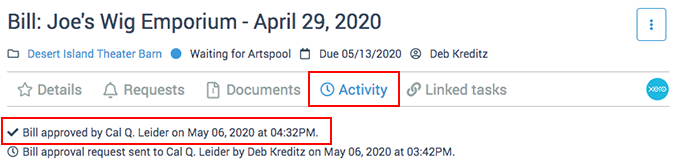
Payment Options
ArtsPool will process the payment once the bill approver has approved the bill for payment through ArtsPool's app.
Online Payments: These payments are made through Melio (ArtsPool's standard payment processor), Bill.com, or directly through your bank. Some payments (like utilities) are made directly through the payee's online payment portal. Payments made through online payment processors take up to 3 business days for deposit to the payee.
Checks: Checks are paid through one of our online payment processors, via PDF (to be printed by the member) or Checkkeeper. Checks generally take 7-10 days to be received by mail.
Handwritten Checks: We encourage you to only use handwritten checks for emergency payment purposes. Let us know as soon as you've written the check by submitting a task with a scan or photo of the check along with a payment report showing the account code and program & activity info.
Urgent Payment Requests: For urgent payments, submit a task and include "Urgent" or similar wording to alert the FOL that payment needs to be processed ASAP. You may also want to send an email to let the FOL know that you have a bill that requires immediate attention.
How did we do?
How to code expenses and respond to clarification requests
Xero-compatible check stock