Table of Contents
Requesting work from ArtsPool
The fastest way to request work from ArtsPool is to use the forms in the ArtsPool management portal, a.k.a the ArtsPool App. Accessing the ArtsPool App. To access the ArtsPool App: Visit app.artspo…
The fastest way to request work from ArtsPool is to use the forms in the ArtsPool management portal, a.k.a the ArtsPool App.
Accessing the ArtsPool App
To access the ArtsPool App:
- Visit app.artspool.co and log in with your email address and the password that you set when you received the initial confirmation instructions email (subject line: Welcome to ArtsPool: Getting Started). For faster access, bookmark this link or set your browser to automatically open it in a tab when you launch your browser.
- If you receive an error that you have not confirmed your account and need the confirmation instructions sent to you again, you can use the Confirmation Instructions Form.
- If you forgot your password, you can have a password reset email sent to you with the Password Reset Form.
For both the Confirmation Instructions and Password Reset forms, be sure to use the email associated with your App account. If you are unsure which email is associated with your account, send an email to lifeguard@artspool.co for assistance. If you don't have an account, please have your manager contact your ArtsPool team to have one set up for you.
Work request forms: five flavors (for now)
Forms in the ArtsPool App will automatically route your request to the right person at ArtsPool, increasing efficiency and speed. Currently, the following five forms are available for submitting work requests:
- New hire form: Used to tell ArtsPool to begin paperwork for a new employee you are hiring. If you are hiring an independent contractor, use the general work request form.
- Employee reimbursement request form: Used for employees or their managers to request reimbursement via payroll. This form is not used for independent contractor reimbursements, which should be included on contractor invoices and paid via the normal bill payment process.
- New grant application form: Used when you are applying for a grant and you're ready to request the related financial materials from ArtsPool.
- New grant reporting form: Used when you are reporting for a grant and you're ready to request the related financial materials from ArtsPool.
- General work request form: Used to submit work requests that are not related to one of the existing work request forms.
Each of these forms will:
- Create a new task in the ArtsPool App, and;
- Assign it to the right person based on the work category of the request.
In the future, we plan to build more forms for common request types.
Submitting tasks
If you are submitting a form-based work request, follow the linked articles in the Work request forms section for more detailed instructions. For all other requests, use the general work request form and select the appropriate category to automatically route your task to the appropriate team member. This form can be found by logging into the ArtsPool App, selecting the blue New Task button in the upper right part of your screen, and then selecting Other work.
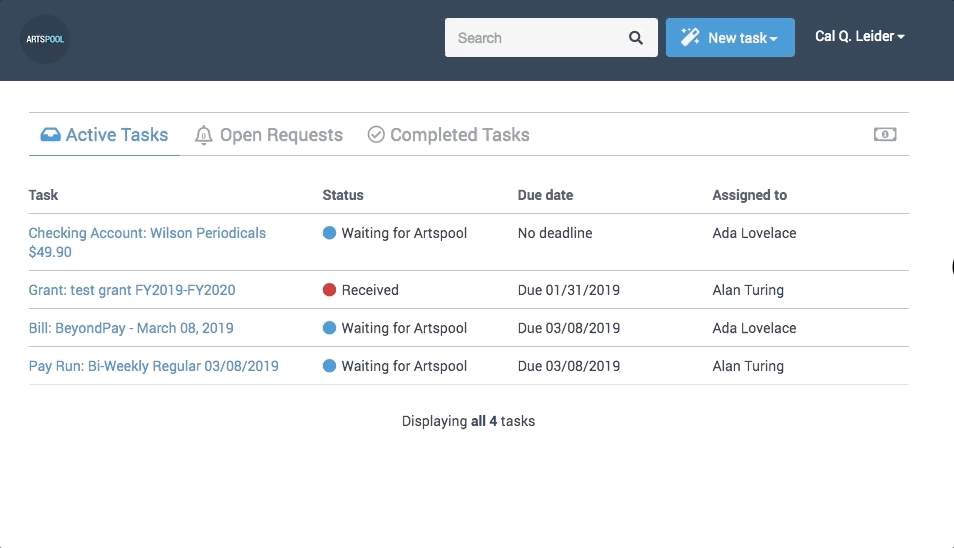
Before you start
If you have already opened a task on a topic, adding comments or documents there rather than on a new task helps us stay organized and deliver the work to you quickly. If you aren't sure, check your task list or try searching for it by using the search bar at the top of the screen.
Form fields
The form will ask you to fill out a few fields to help us get the work done for you quickly and accurately.
- Category: Categories are used to automatically route your task to the right person to work on it, but don't worry about getting it perfect. Whoever receives it will make sure it gets on the right plate as soon as possible. See the right sidebar of the form for some examples of tasks in each category.
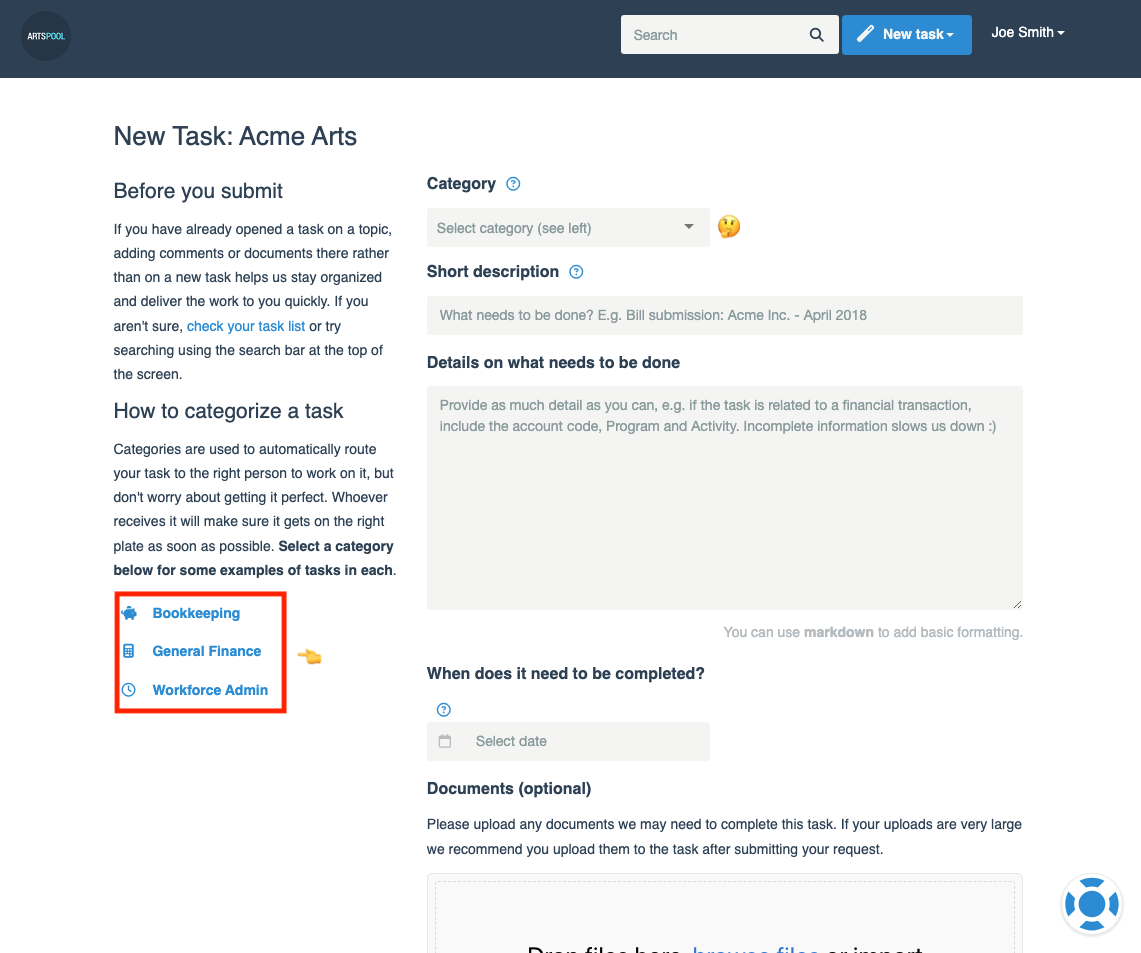
- Short description: Good descriptions help us find things and stay organized. Many members have the same vendors and many vendors bill monthly, so a description like Bill submission: Acme Inc. - April 2018 is MUCH better than Acme bill or (gasp!) Pay this. For examples of good task descriptions, see our Task description cheat sheet.
- Details on what needs to be done: Provide a detailed description of what you need us to do. For anything related to a financial transaction, be sure to include the appropriate account coding, program tracking, and activity tracking (if applicable), along with any contextual information that we need to understand the transaction or request. Incomplete information will slow us down.
- When does it need to be completed? Indicate the target date that you would like the request completed by. Please be realistic when setting these deadlines. Your ArtsPool team also serves other members in the cooperative, so a lead time of 48 hours or longer is appreciated. If a request is urgent, include the word “URGENT:” at the beginning of the Short description field. But beware of overusing that word.
Documents
If there are documents related to your work request, add them to the task form. To add a document, drag and drop one or more files from your computer, paste files from your clipboard, or click the My Device link to open the file picker. There is also a Camera option, which is handy if you are creating a task from your phone and want to take a picture of a document with your phone's camera while creating a task.
Submitting the form
Once you have filled out the form, submit it by selecting the blue Submit button. If your submission is successful, you’ll see a blue bar appear at the top of the screen letting you know that the form was submitted and assigned to the appropriate team member based on your category selection. If you need to change or clarify any information, just leave a comment on the task.
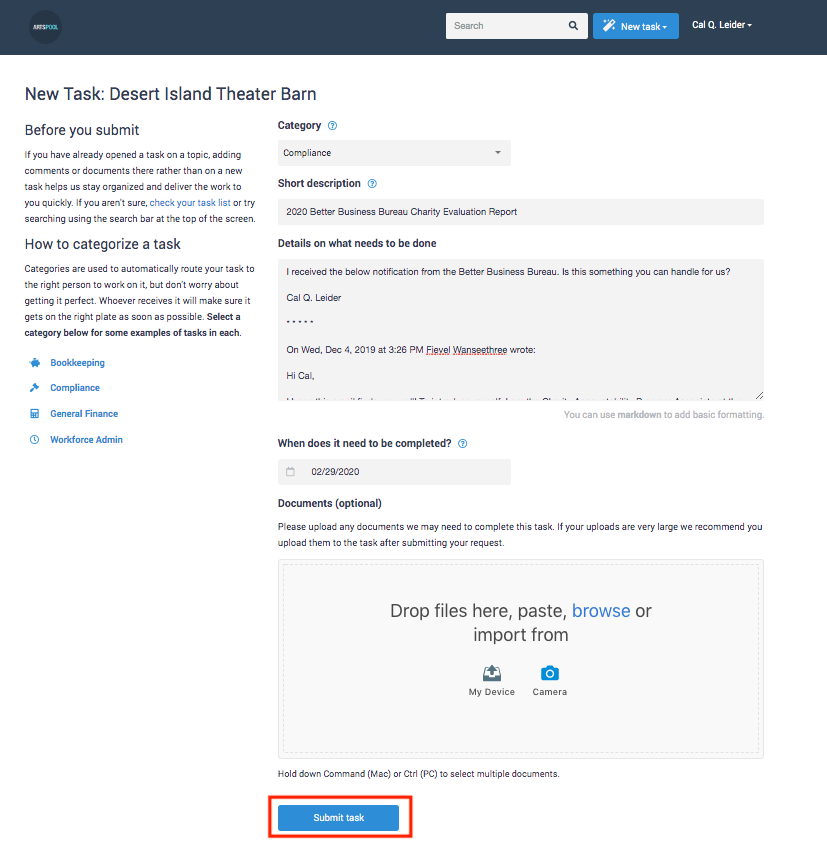
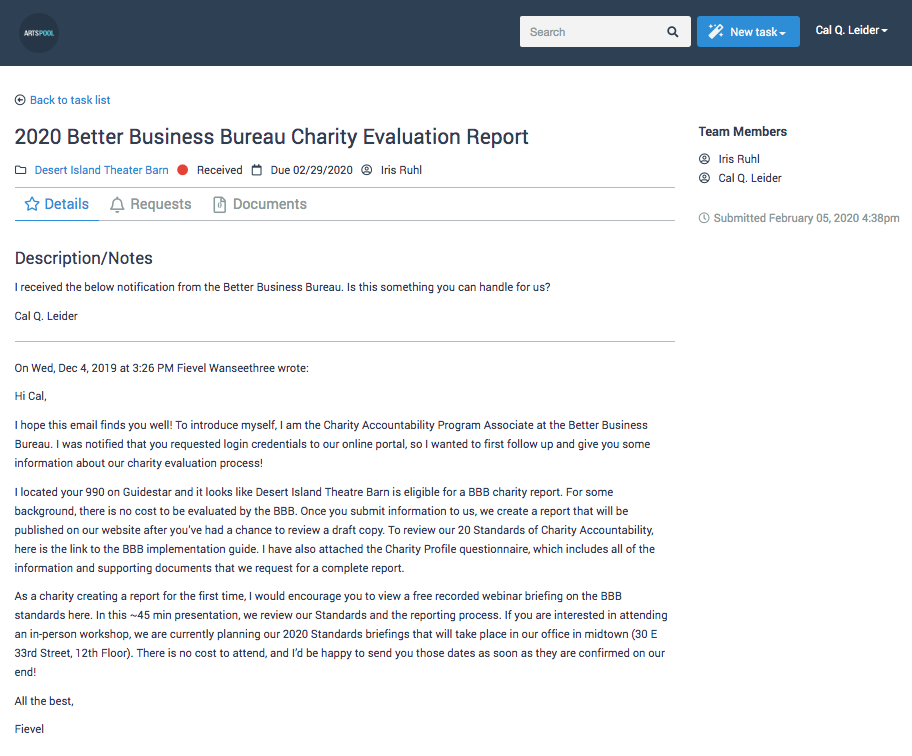
Submitting tasks by email
You can also submit tasks via email by sending/forwarding an email and any supporting documentation to your company's ArtsPool App address. Your App address is a special email address in the format [member-handle]@members.artspool.co that will automatically convert your email into an App task. This email address is included in the confirmation instructions email that you received when your app account was created (subject: Welcome to ArtsPool: Getting Started), but it is also the from: address on all task-related notifications that you will receive from the app. You can also find this address on the left sidebar of your organization's information page in the ArtsPool app.
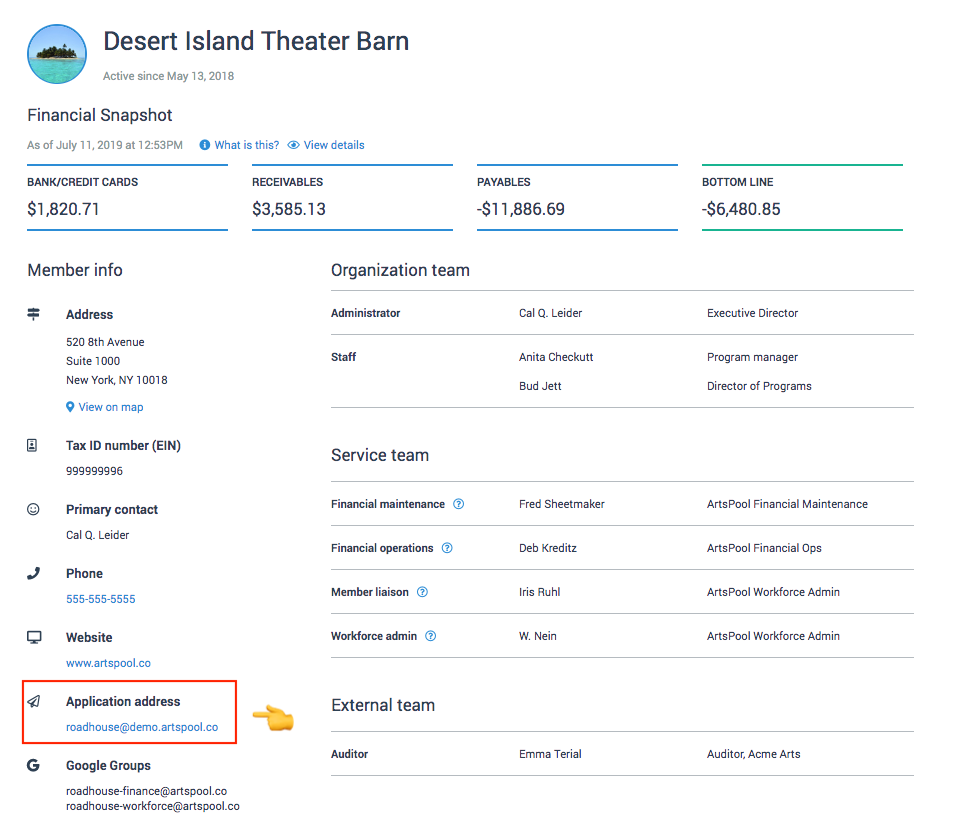
Attachment limitations
To keep the App secure from malicious content, the size of attachments sent over email is limited. To avoid your email from being blocked in the App, only submit attachment files that are not larger than 7MB in total. If you need to submit larger attachments, you will need to do so directly from your web browser.
Adding more information to an open task
A work request that is split into many separate but related items can be very frustrating to work on because the information gets fragmented. If you need to tell us something new about an open task, adding comments or documents on the open task rather than submitting a new task helps us stay organized and deliver the work to you quickly. If you aren't sure whether you have a task open on a topic, check the Active tab of your task list or try searching by using the search bar at the top of the screen.
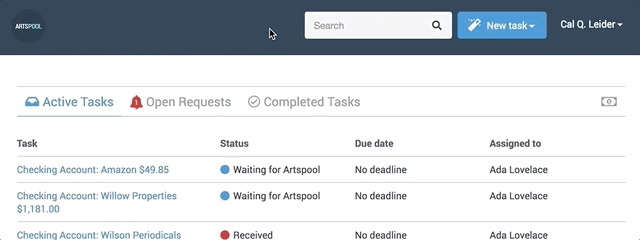
How did we do?
Training quick links
Suggested titles, descriptions, and content for tasks