Table of Contents
Working with your task list
When you first log into the ArtsPool App, you will land on your list of active tasks, but there are other ways to navigate and view your task list. Active tasks. This is the default view that you wil…
When you first log into the ArtsPool App, you will land on your list of active tasks, but there are other ways to navigate and view your task list.
Active tasks
This is the default view that you will see when you log in and don't have any open requests from ArtsPool (see below for more on that). This list includes every open task that you have submitted, as well as open tasks to which you have been added by someone at ArtsPool or at your organization. The task list has several columns that provide details about each task at a glance.
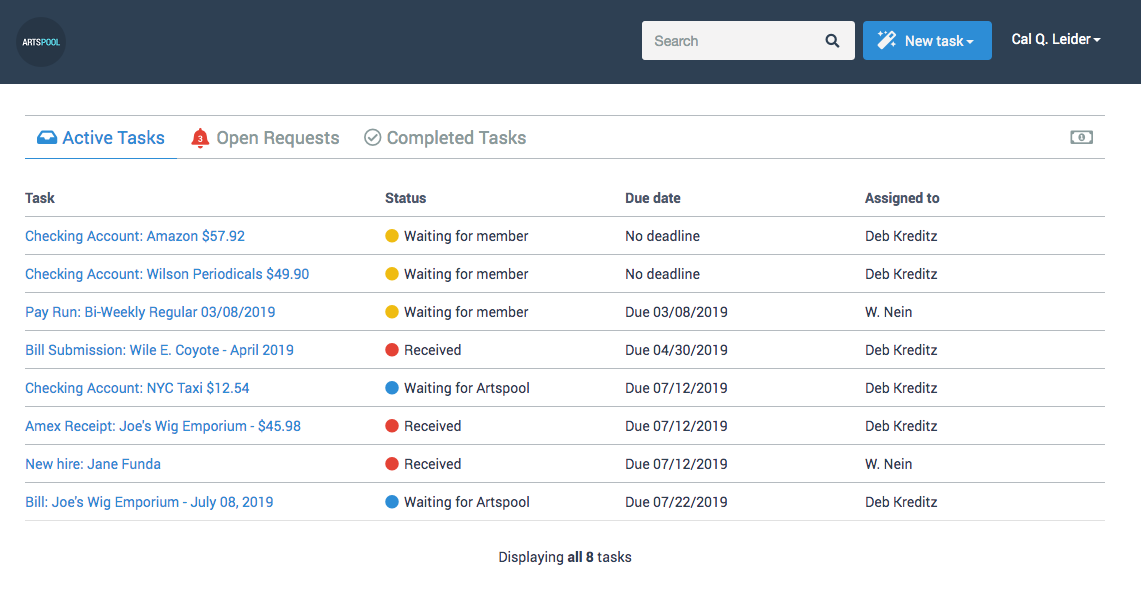
Task column
This column contains the description of the task with a link to view the task details. The task description is set based on what you enter when creating a task by web form or from the subject line of your email when submitting by email. Task titles are weighted heavily in the App's search engine, so selecting a good task title is super important. See the Task description cheat sheet for tips on creating amazing task descriptions.
Status column
The status column tracks three broad statuses: Received, Waiting for member, and Waiting for ArtsPool.
Received is the status of a task when it is created, and if it hasn't been changed to one of the other states.
Waiting for member is the status of a task when a clarification request, documentation request, bill approval request, or payroll approval request has been sent but not resolved yet.
Waiting for ArtsPool is the status of a task after one of the above types of requests has been resolved.
Though we plan to build this feature out more in the future, we don't recommend relying heavily on task statuses. It's better to check the end of the comment thread on a task for the latest news.
Due date column
The due date that you entered when creating a task by web form, or that was set manually by an ArtsPooler. Your task list is ordered by due date in chronological order, so things with earlier due dates appear closer to the top. Tasks with no due dates (e.g., tasks that relate to bank/credit card transactions in the accounting system or tasks submitted by email) will float to the top of the list. If you would like a particular due date set on a task that doesn't have one, just leave a comment for the ArtsPooler assigned to the task.
Assigned to column
The name of the ArtsPooler assigned to manage the task and make sure it gets completed. There may be other ArtsPoolers collaborating on the task, but the assigned ArtsPooler will make sure it gets over the finish line. This assignment happens automatically when submitting tasks by web form, but must be done manually when submitting via email.
Open requests
If you have any open clarification requests, documentation requests, bill approval requests, or payroll approval requests, you will land on the Open requests list when you first log into the ArtsPool app. This is handy if you get a lot of requests for things and prefer to carve out dedicated time to respond to them rather than responding to them in real time. Like the Active tasks list, the Open requests list has a number of columns that provide information at a glance.
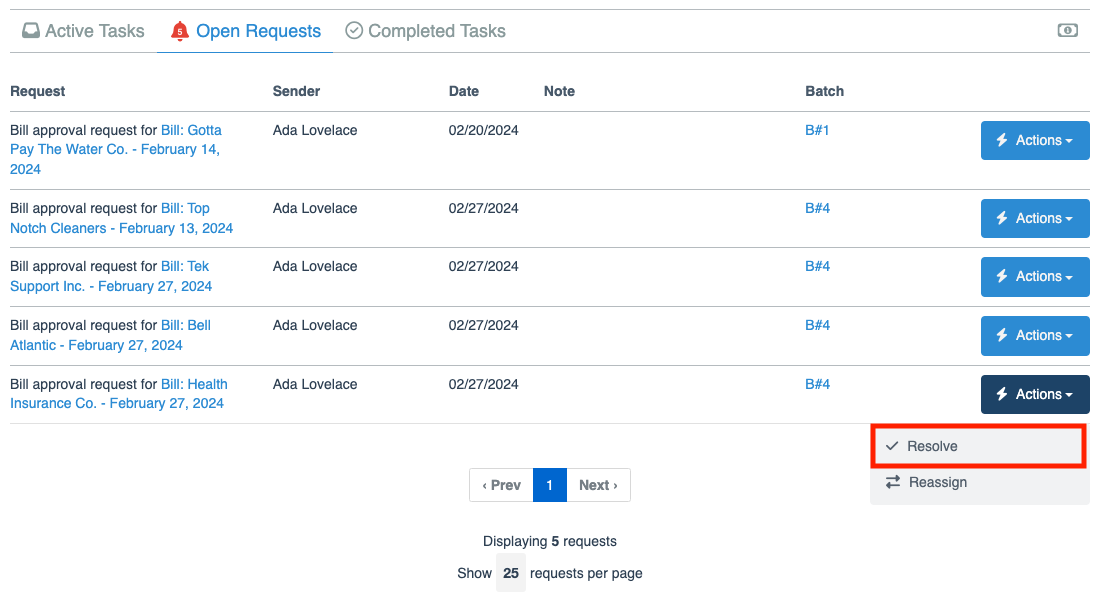
Request column
This column contains a description of the type of request and a link to the task so that you can view more details.
Sender column
The person at ArtsPool who sent you the request.
Date column
The date that the request was sent. The request list is displayed in chronological order based on the date of the request.
Note column
The note that the ArtsPooler included when sending the request. This note also appears in email notifications that you receive when a request is sent.
Batch column
The Batch number and link to the batch if the request is part one.
Actions menu
This menu gives you options to resolve a request or reassign it to another person.
Completed tasks
As advertised on the label, the Completed tasks list is just a list of all tasks you have submitted or to which you were added by someone at ArtsPool. The Completed tasks list is ordered by the date of completion, with more recently completed tasks at the top of the list.
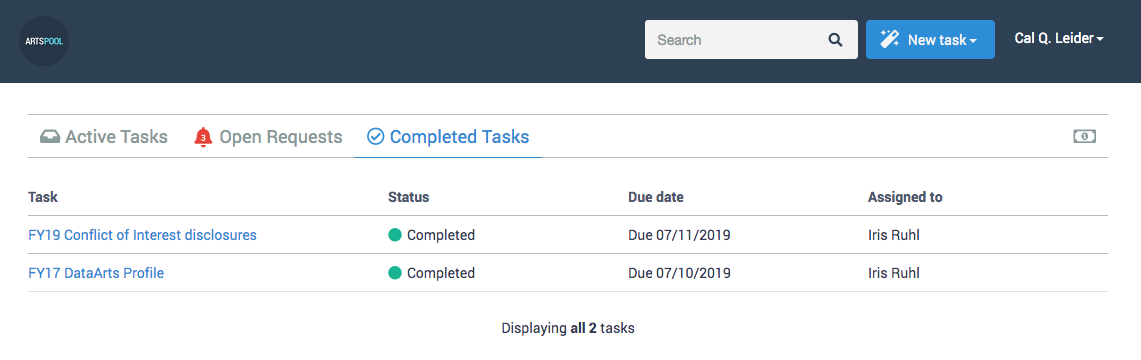
How did we do?
Getting started with tasks
Searching for tasks