Becoming a member
Guide for members
Community guidelines
The basics
What ArtsPool does
What ArtsPool does: an overview
Financial Maintenance services
Financial Operations services
Workforce Administration services
Other services
Requesting changes to ArtsPool's scope of services
ArtsPool: an introduction
Training quick links
Requesting work from ArtsPool
Suggested titles, descriptions, and content for tasks
Requesting digital signature processing for a document
Share important events or deadlines with ArtsPool's calendar
Membership communication guide
New hire onboarding
Submitting a new hire task in the ArtsPool app
Guidance on creating offer letters
Employee benefits data management
Employee Payroll Setup: A to Z Guide
Independent Contractor and Employee Definitions
Paying employees
Paying Employees and Approving Payroll
Employee reimbursements
Processing per diem
ArtsPool Retirement Plan
Actors Equity Payroll with a PEO
Revenue and expenses
Managing petty cash
How to submit receipts to ArtsPool
Submitting bank deposits
How to code expenses and respond to clarification requests
Requesting payment for a bill
Xero-compatible check stock
Grants and contributions
Corporate insurance
BeyondPay training
General BeyondPay training
Updating your CentrallyHR password
Homescreen: Understanding My Personal Info
Changing your name with ArtsPool
Homescreen: Understanding My Actions
Homescreen: Understanding My Forms
BeyondPay training for employees
BeyondPay training for payroll admin
Accessing reports in CentrallyHR
Unlocking employee accounts in Centrally HR
Verifying I-9 Forms
Approving timesheets in CentrallyHR
Understanding payroll and CentrallyHR
BeyondPay: approve time entries
Homescreen: Understanding Employee Management
Submitting Timesheets
Submitting and approving employee time off requests
Uploading and downloading an employee document in CentrallyHR
Payroll FAQs - a troubleshooting guide
Downloading Pay Statements
Submit time off request in the ArtsPool app
CentrallyHR mobile app
Download W2 from payroll in Centrally HR
Paying independent contractors
Hiring & Paying Independent Contractors - Domestic & International
Tax reporting from third-party payment processors
Compliance
SAM.gov: The Federal System for Award Management
Providing annual sexual harassment prevention training and materials
Understanding conflict of interest disclosures
Board actions for New York nonprofits
Understanding corporate policies
Fiscal control stopgaps: what NOT to do
How to read a balance sheet
Technology
The ArtsPool app
Managing your ArtsPool app user account
Getting started with tasks
Working with your task list
Searching for tasks
Commenting on a task
Adding a document to a task
Adding people to tasks
Member pages in the ArtsPool App
Keyboard shortcuts
Reassigning requests
Tasks and privacy
Approving a batch of requests
Google Drive
Setting up a Google account
Google Drive tips and tricks
Syncing Google Drive files to your desktop
Exporting a Google Sheet to PDF
Getting started with Google Sheets
Gmail
Email like a champ with Gmail keyboard shortcuts
Submit tasks at lightning speed with email templates
Creating a Gmail filter
Adding a forwarding address to Gmail
Security
Data security guide for members
Security on macOS
Data Security Policy
1Password account setup
1Password account management
1Password basics
Importing passwords into 1Password
Privacy Policy
Other technology resources
Working with documents
Governance and other goodies
Governance
Service agreements
Summary of changes to Terms of Service
Terms of Service
Dispute and Indemnity Summary
Annex A: Pricing and Billing
Annex B: Member Service Contact List
Annex C: Member Services List
Annex D: Onboarding Procedures
Annex E: Operating Agreement
Annex F: Privacy Policy
Annex G: Data Security Policy
Annex H: Limitations of Liability and Indemnification
Annex I: Dispute Resolution
Annex J: Improvement Process for Members not in Good Standing
Annex M: General Legal Provisions
Annex K: Termination Provisions
Annex L: Offboarding Procedures
Annex N: Defined Terms
External partners and vendors
Guidelines for a Successful ArtsPool-Auditor Partnership
Selection of vendors, consultants, software, and tools
Professional development resources
ArtsPool Operations Manual
- Knowledge Base
- ArtsPool Operations Manual
- Financial Operations
- Bill Process
- Bulk Bill Imports
Bulk Bill Imports
Updated
by Jordan Caldwell
In order to streamline bulk bill imports, setting up an import template is the easiest and most efficient way to accomplish this.
- Receive data from the member
It will be easiest to receive this data in the form of a Google Sheet. As soon as the member says they want to do a bulk payment, you can ask them to provide this info in a spreadsheet:
- Payee Legal Name
- Payment Amount
- Program & Activity coding
- Payment Method
- Put data into import template manually or with formulas
Each of the examples below has is a "Xero Bill Import" tab. The first row of this tab can be copied to start bulk bill import template. Or you can download the import template from Xero by navigating to: Bills to pay > Import > Download the Xero import template.
Once you have the import template, you will want to add it as a tab in the same spreadsheet where the member provided the payment data for you in step 1.
Fill in each column of the import template by copy-pasting the information from the member data tab, or use formulas to bring the data over into the import template tab.
- Download CSV and upload to Xero
Once the Xero Bill Import tab is populated with the necessary information for each payee, download this tab as a CSV, and then download the member data tab as a PDF in case you need to use it for documentation.
Upload the Xero Bill Import CSV into Xero by navigating again in Xero to: Bills to pay > Import > Step 3: Import the updated template file. You can drag & drop your CSV file, or select it manually by clicking "Select File"
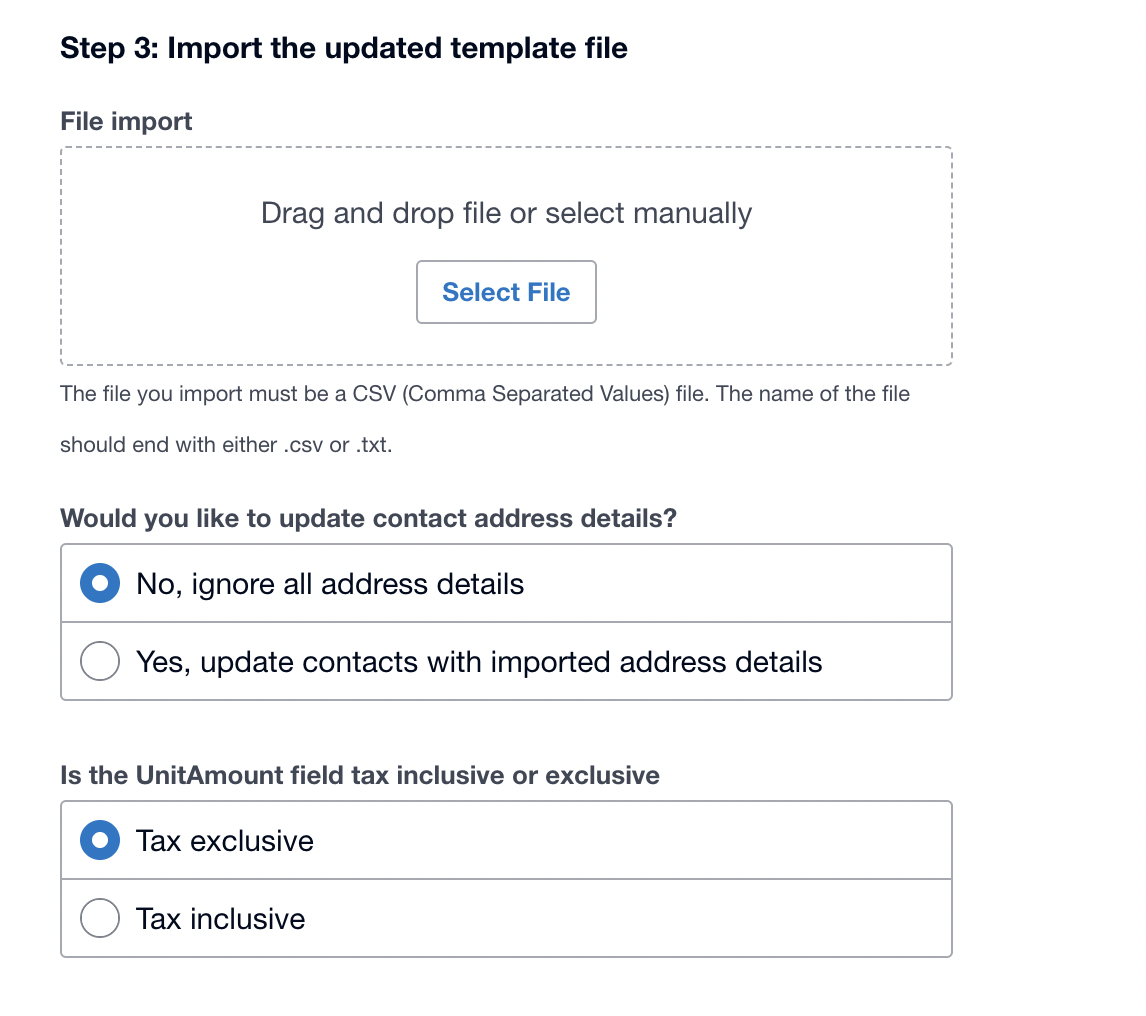
- Proceed with the bulk approal process