Becoming a member
Guide for members
Community guidelines
The basics
What ArtsPool does
What ArtsPool does: an overview
Financial Maintenance services
Financial Operations services
Workforce Administration services
Other services
Requesting changes to ArtsPool's scope of services
ArtsPool: an introduction
Training quick links
Requesting work from ArtsPool
Suggested titles, descriptions, and content for tasks
Requesting digital signature processing for a document
Share important events or deadlines with ArtsPool's calendar
Membership communication guide
New hire onboarding
Submitting a new hire task in the ArtsPool app
Guidance on creating offer letters
Employee benefits data management
Employee Payroll Setup: A to Z Guide
Independent Contractor and Employee Definitions
Paying employees
Paying Employees and Approving Payroll
Employee reimbursements
Processing per diem
ArtsPool Retirement Plan
Actors Equity Payroll with a PEO
Revenue and expenses
Managing petty cash
How to submit receipts to ArtsPool
Submitting bank deposits
How to code expenses and respond to clarification requests
Requesting payment for a bill
Xero-compatible check stock
Grants and contributions
Corporate insurance
CentrallyHR training
CentrallyHR General training
Updating your CentrallyHR password
Homescreen: Understanding My Personal Info
Changing your name with ArtsPool
Homescreen: Understanding My Actions
Homescreen: Understanding My Forms
CentrallyHR training for employees
CentrallyHR training for payroll admin
Accessing reports in CentrallyHR
Unlocking employee accounts in CentrallyHR
Verifying I-9 Forms
Approving timesheets in CentrallyHR
Understanding payroll and CentrallyHR
CentrallyHR: approve time entries
Homescreen: Understanding Employee Management
Submitting Timesheets
Submitting and approving employee time off requests
Uploading and downloading an employee document in CentrallyHR
Payroll FAQs - a troubleshooting guide
Downloading Pay Statements
Submit time off request in the ArtsPool app
CentrallyHR mobile app
Download W2 from payroll in Centrally HR
Paying independent contractors
Compliance
SAM.gov: The Federal System for Award Management
Providing annual sexual harassment prevention training and materials
Understanding conflict of interest disclosures
Board actions for New York nonprofits
Understanding corporate policies
Fiscal control stopgaps: what NOT to do
How to read a balance sheet
Technology
The ArtsPool app
Managing your ArtsPool app user account
Getting started with tasks
Working with your task list
Searching for tasks
Commenting on a task
Adding a document to a task
Adding people to tasks
Member pages in the ArtsPool App
Keyboard shortcuts
Reassigning requests
Tasks and privacy
Approving a batch of requests
Google Drive
Setting up a Google account
Google Drive tips and tricks
Syncing Google Drive files to your desktop
Exporting a Google Sheet to PDF
Getting started with Google Sheets
Gmail
Email like a champ with Gmail keyboard shortcuts
Submit tasks at lightning speed with email templates
Creating a Gmail filter
Adding a forwarding address to Gmail
Security
Data security guide for members
Security on macOS
Data Security Policy
1Password account setup
1Password account management
1Password basics
Importing passwords into 1Password
Privacy Policy
Other technology resources
Working with documents
Governance and other goodies
Governance
Service agreements
Summary of changes to Terms of Service
Terms of Service
Dispute and Indemnity Summary
Annex A: Pricing and Billing
Annex B: Member Service Contact List
Annex C: Member Services List
Annex D: Onboarding Procedures
Annex E: Operating Agreement
Annex F: Privacy Policy
Annex G: Data Security Policy
Annex H: Limitations of Liability and Indemnification
Annex I: Dispute Resolution
Annex J: Improvement Process for Members not in Good Standing
Annex M: General Legal Provisions
Annex K: Termination Provisions
Annex L: Offboarding Procedures
Annex N: Defined Terms
External partners and vendors
Guidelines for a Successful ArtsPool-Auditor Partnership
Selection of vendors, consultants, software, and tools
Professional development resources
Table of Contents
- Knowledge Base
- Guide for members
- CentrallyHR training
- CentrallyHR mobile app
CentrallyHR mobile app
Let's get that newfangled technology on your side! A guide to setting up the CentrallyHR payroll app. App setup. Download the app named HCMToGo. Select your region, and enter the Company Shortname. T…
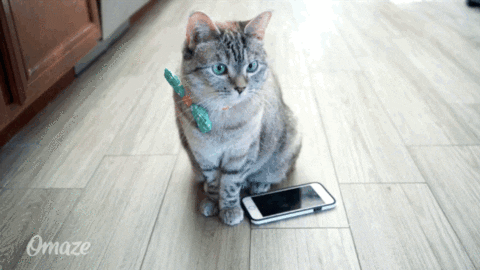
Let's get that newfangled technology on your side! A guide to setting up the CentrallyHR payroll app.
App setup
- Download the app named HCMToGo
- Select your region, and enter the Company Shortname. The short name can be acquired by contacting your workforce administrator, or by looking closely at your CentrallyHR login link.

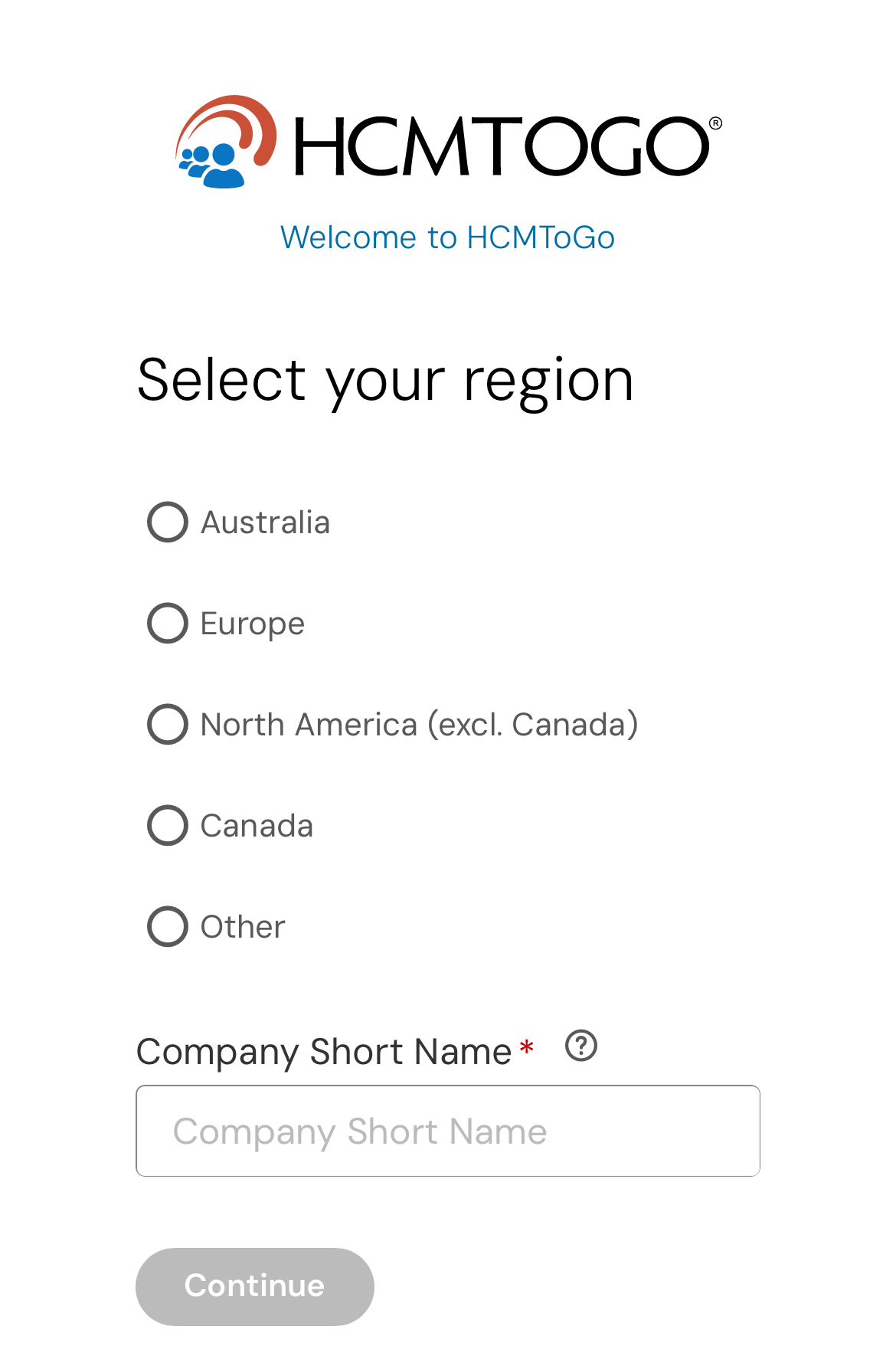
- Authenticate your device by selecting the method (text, voice, authenticator app or email), and clicking Send.
- When you receive the authentication code, enter it. Check the box to remember your device if you would like to avoid the authentication step going forward.
- Once authenticated, you will be directed to the login page you're used to seeing in the desktop version of CentrallyHR. (Note: Under the 'CentrallyHR' logo, you should see the name of your organization)
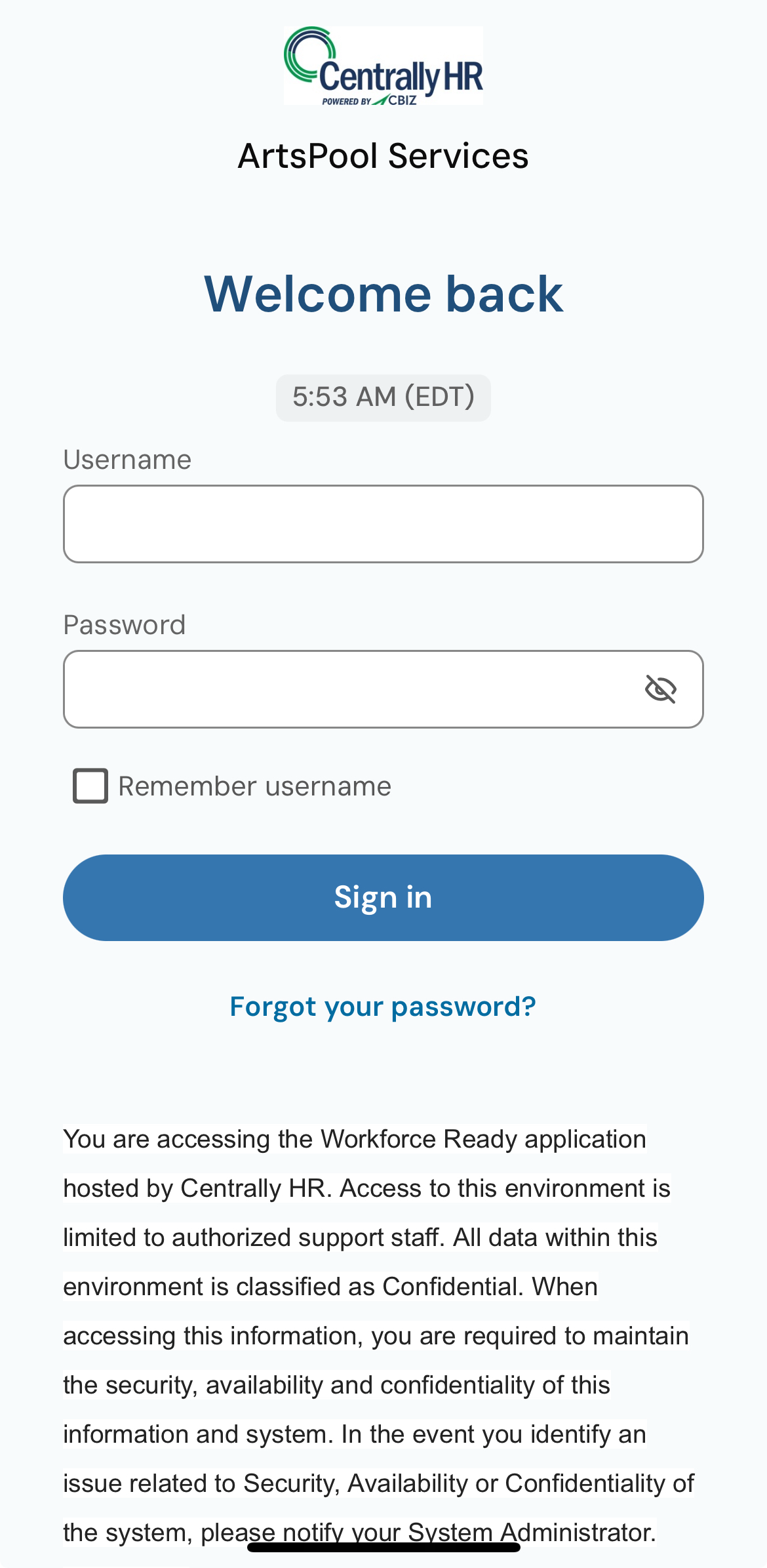
Using the app - an overview
- Home screen - Depending on the role that you serve for your organization, there will be different functions available from your home screen. Below is an example of an Employee home screen. From the home screen, you can clock in/out, navigate to your personal information, timesheets, pay statements, request time off and more. To access the menu no matter where you are in the app, click the 3 small lines in the top corner (i.e. the hamburger menu).
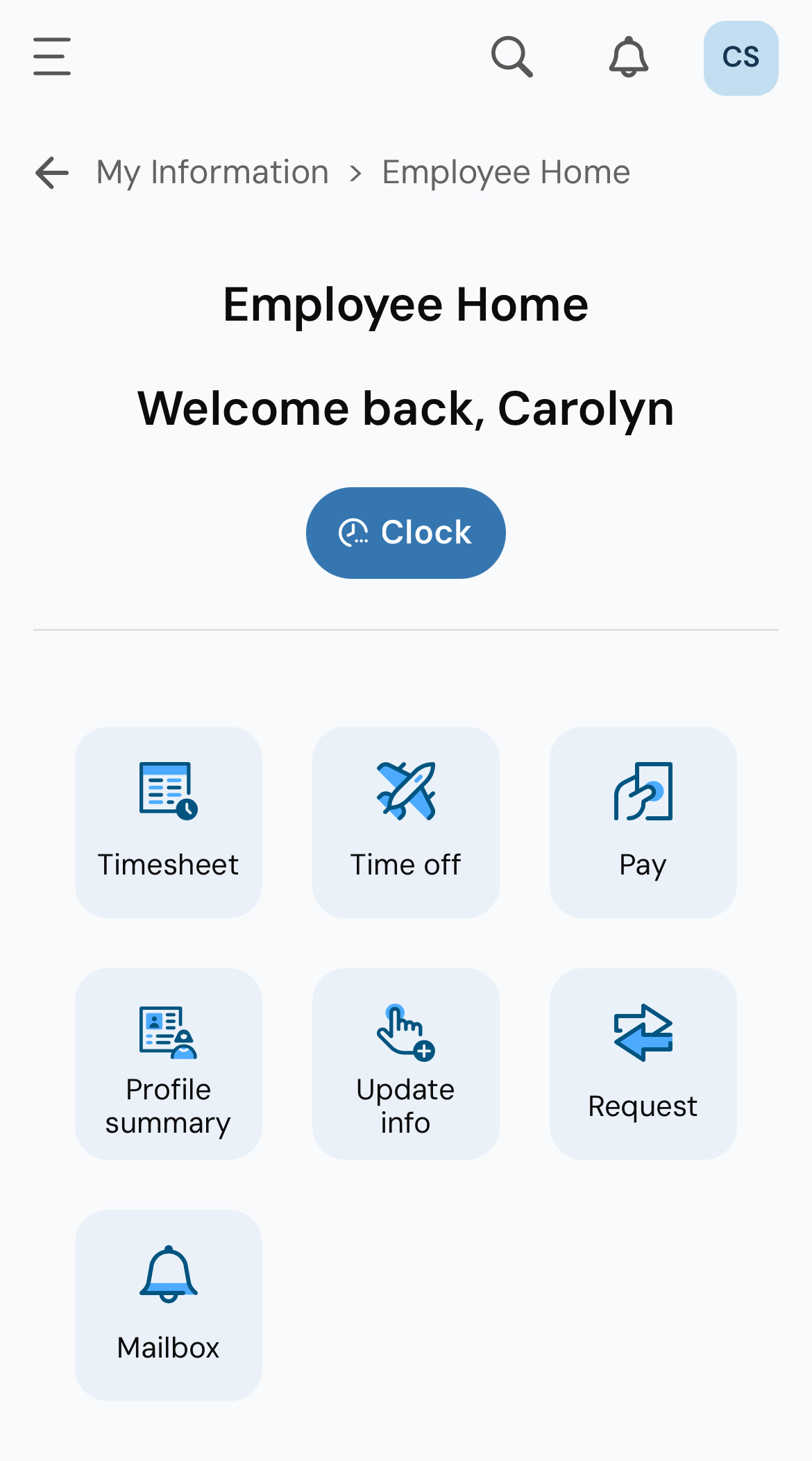
- Timesheet will take you to your current timesheet, where you can enter your hours, view previous timesheets and submit your timesheet. You can also Clock in and out by selecting Clock on the Homepage.
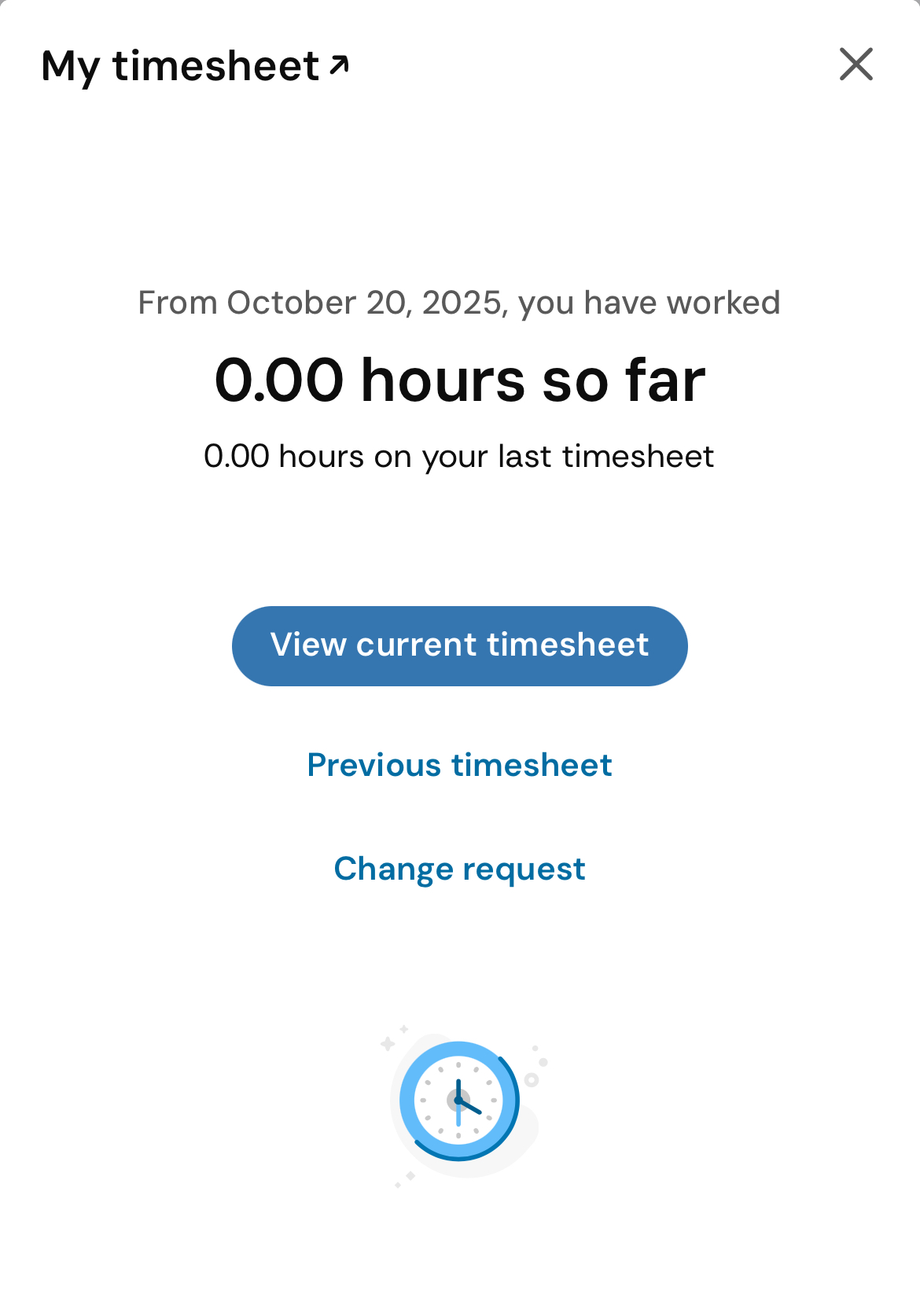
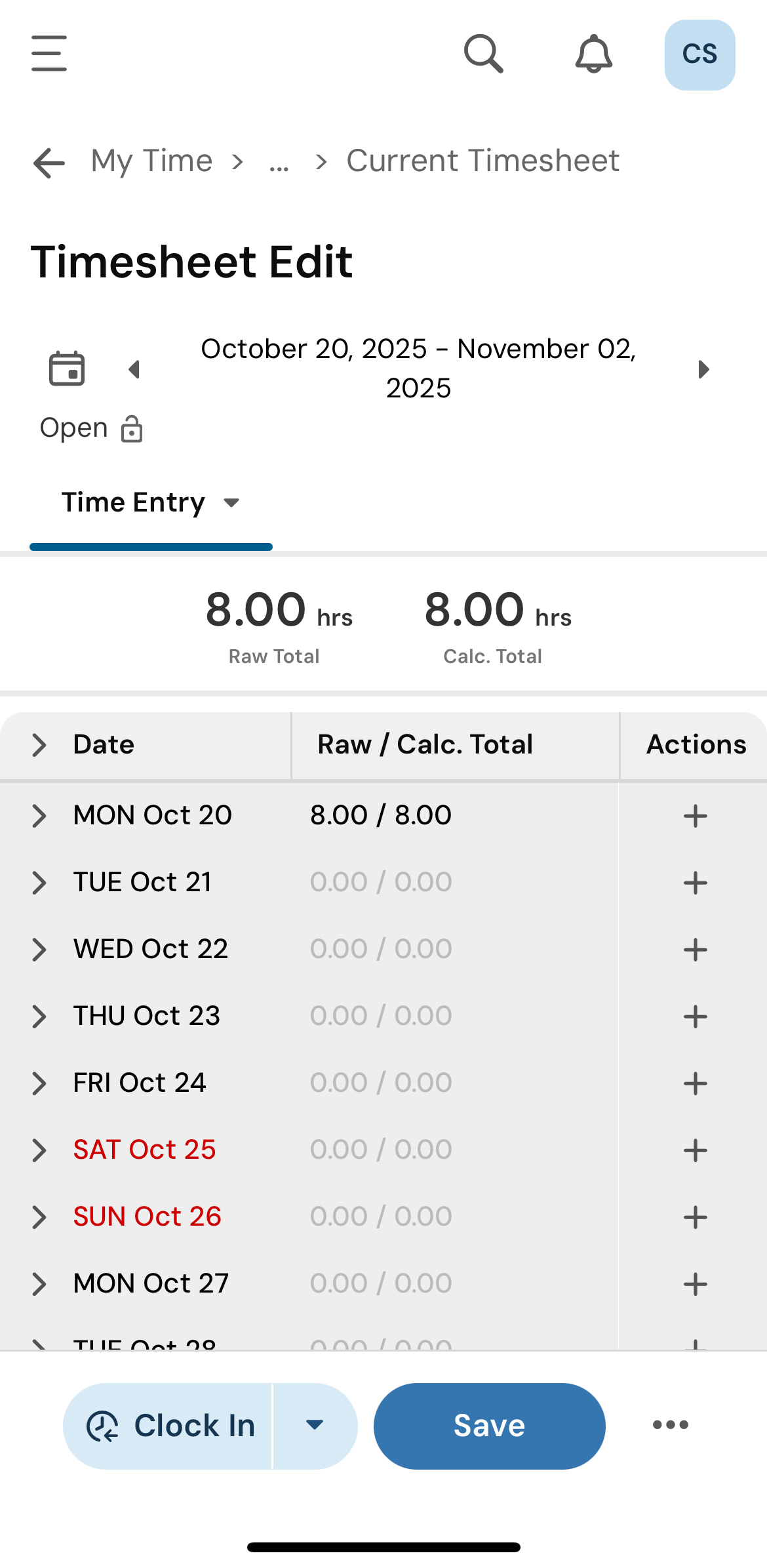
- Click on Pay to see your pay statements, which include taxes withheld, deductions, hourly rate, gross pay, and more.
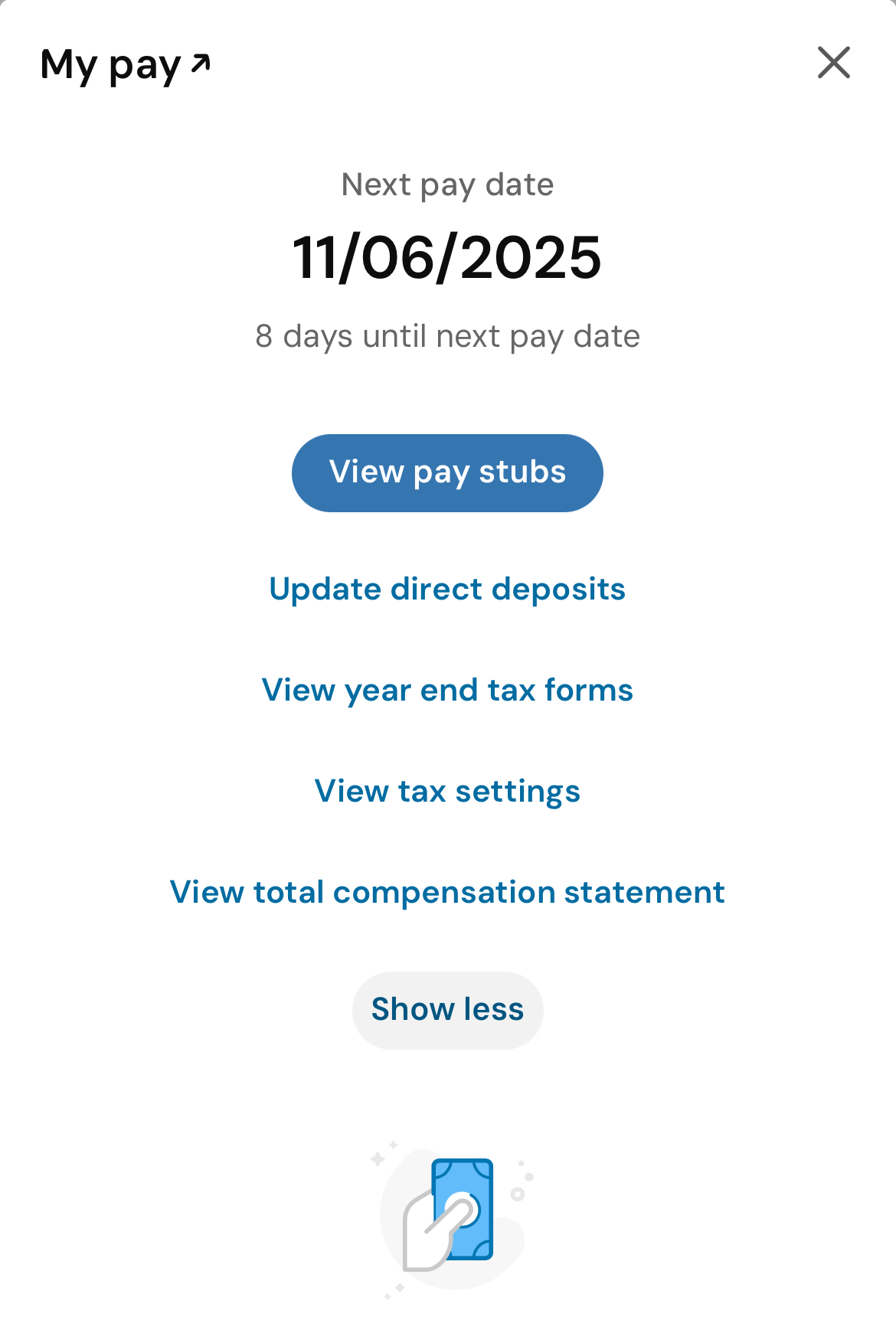
- Time Off can show you your current PTO balances, requests, and time taken. You can also request time off via Request on the homepage.
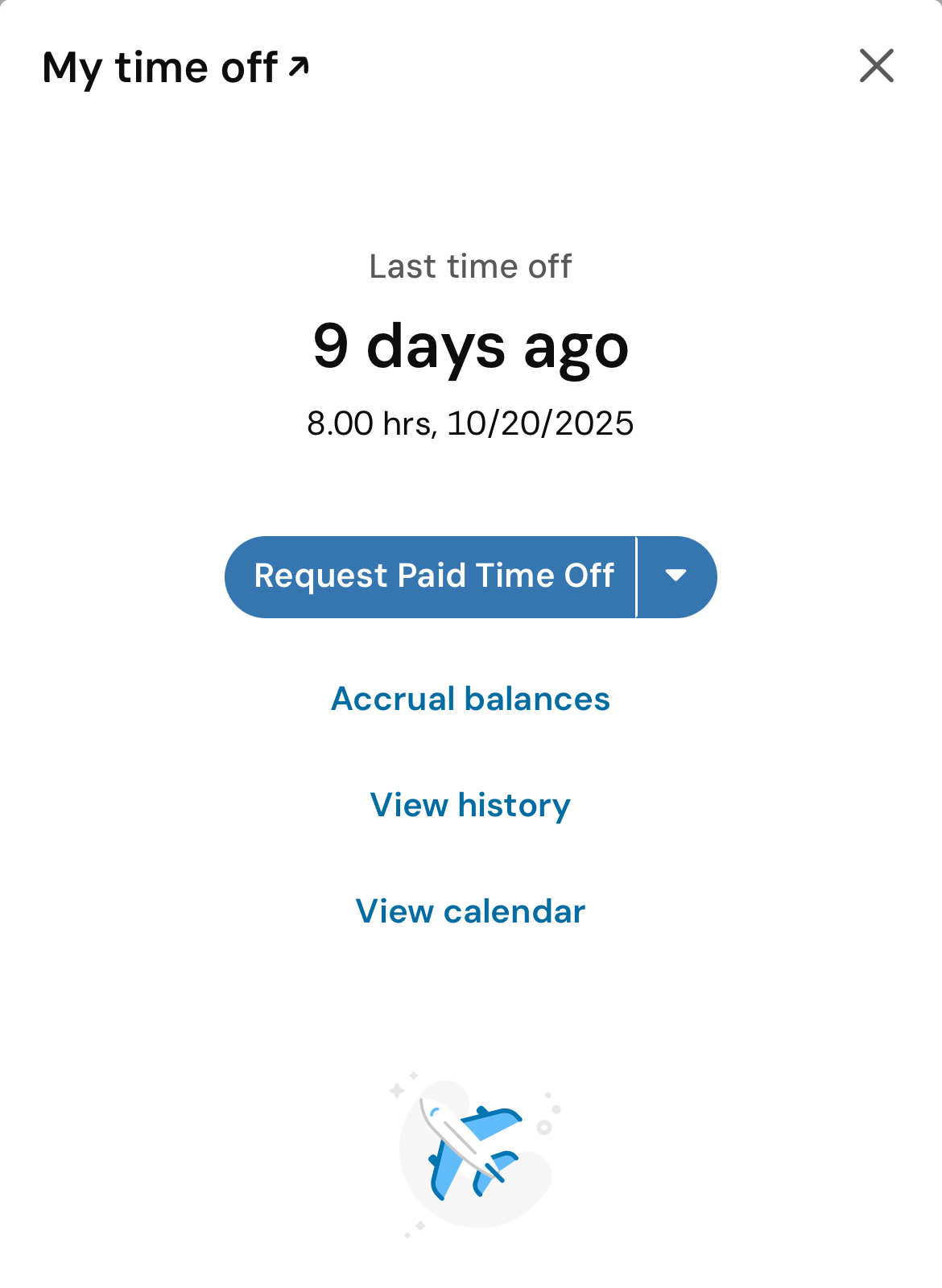
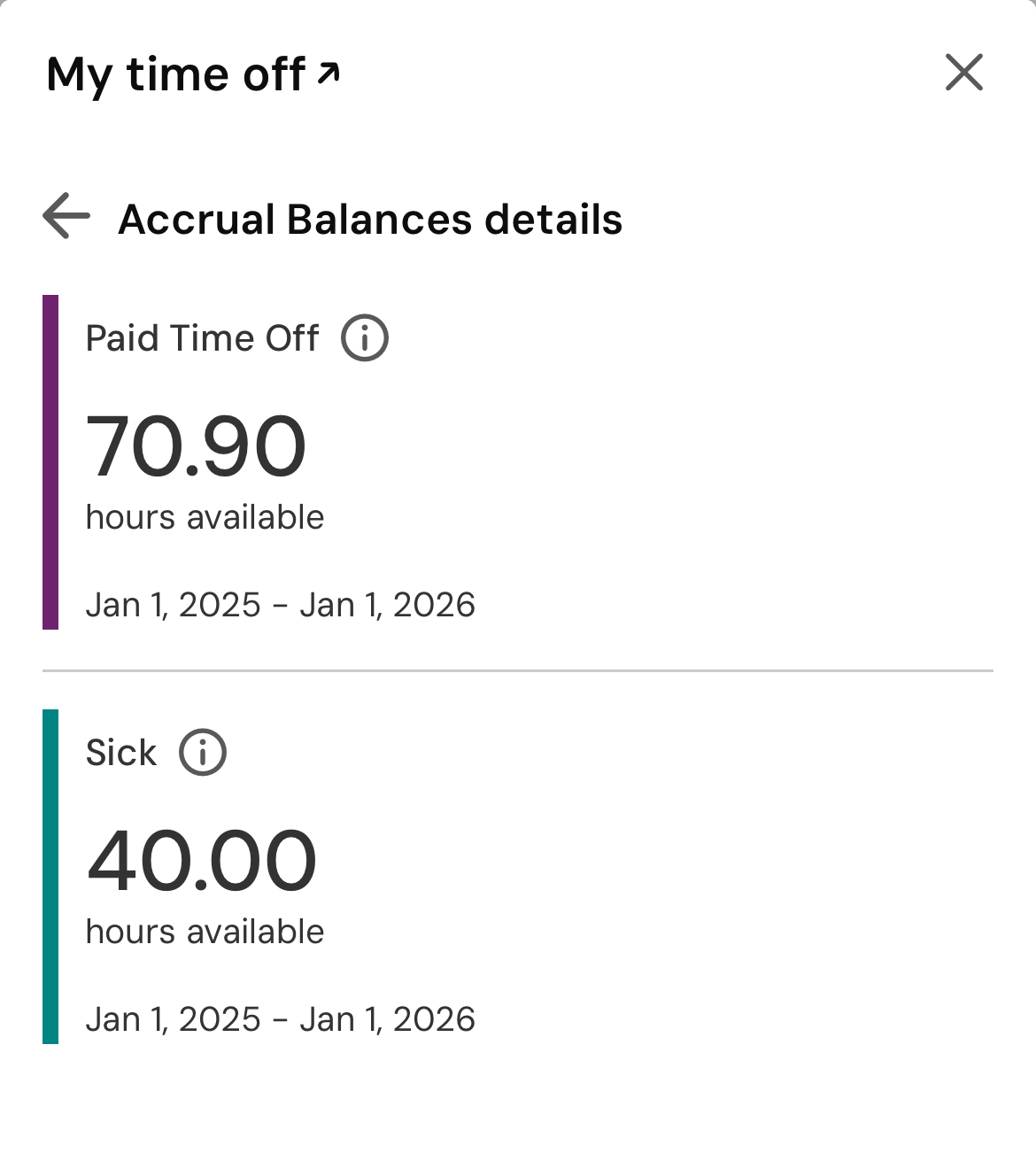
- When you click Request Paid Time Off, you can change the request type by clicking the Magnifying Glass/Page Icon. Then select the type of PTO you will be entering, and select Close. Similar to the desktop version, time off can be taken in full days, multiple days, partial day (bulk) or partial day (start/stop). Your timesheet approver will receive a notice that you requested time off once you select Submit Request.
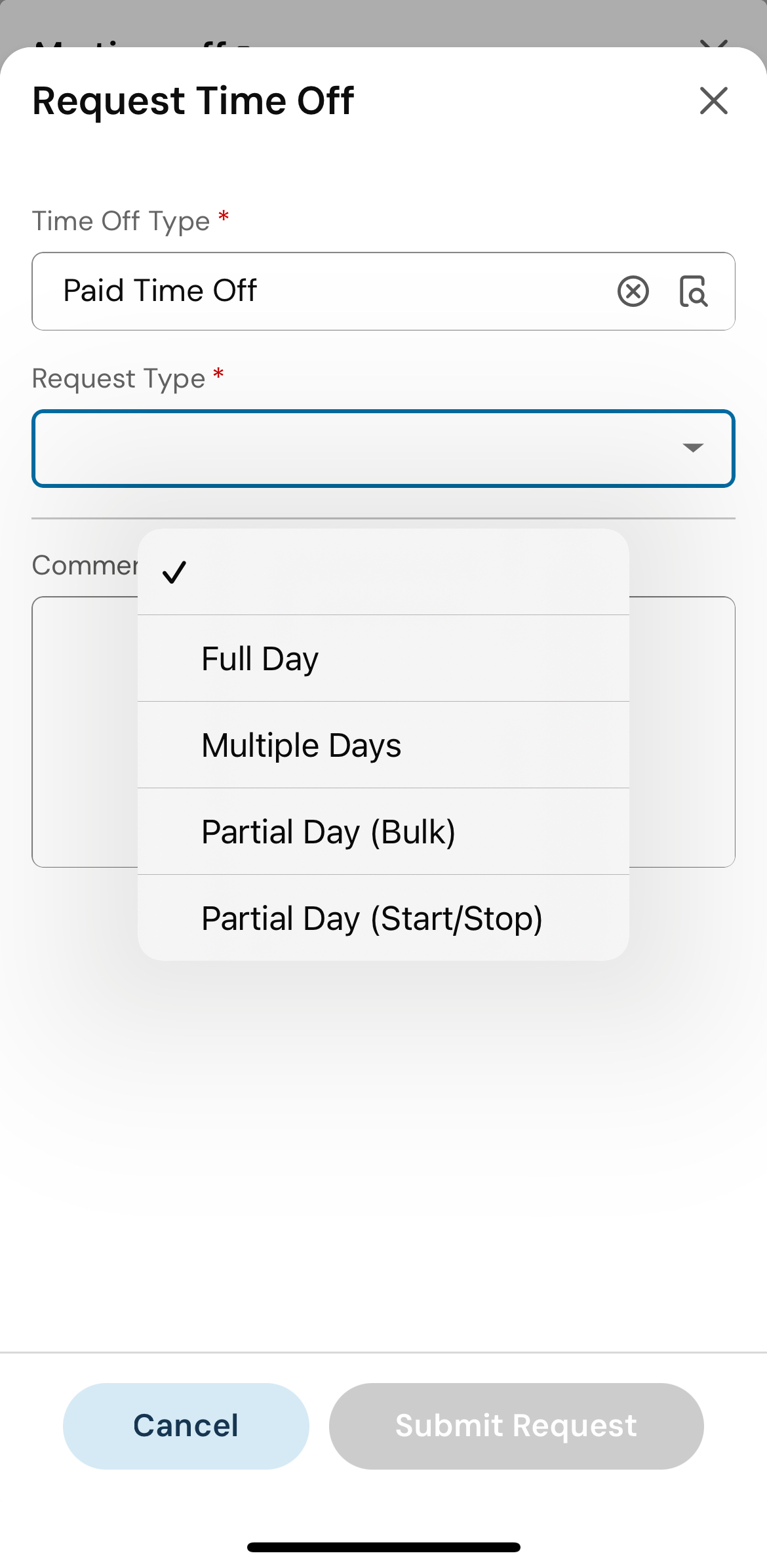
- Profile Summary will take you to your CentrallyHR profile where you can update your account information, address, password and change your security question.
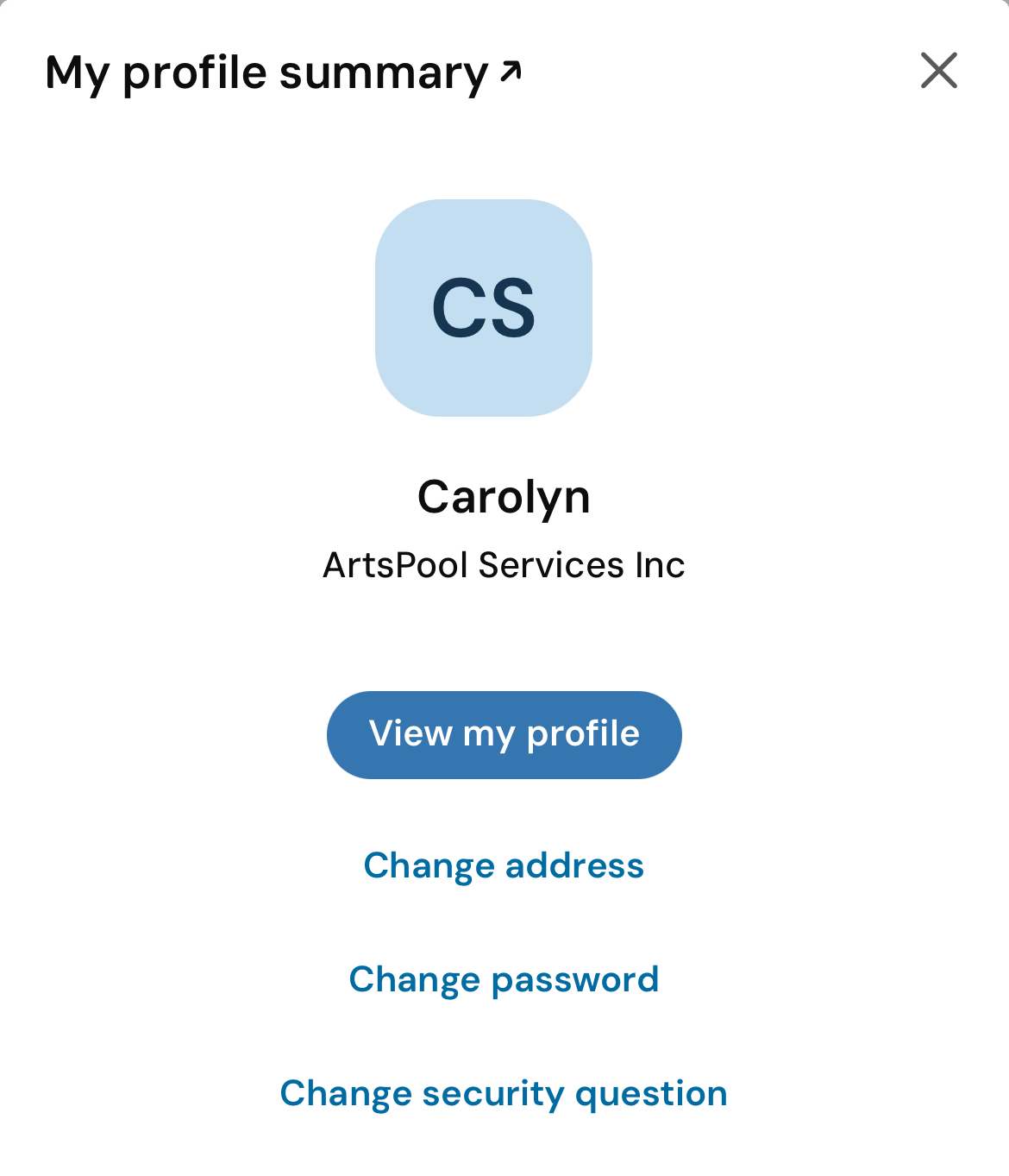
- Select Update Info to access and update your tax forms or change your password (can also be done in Profile Summary).
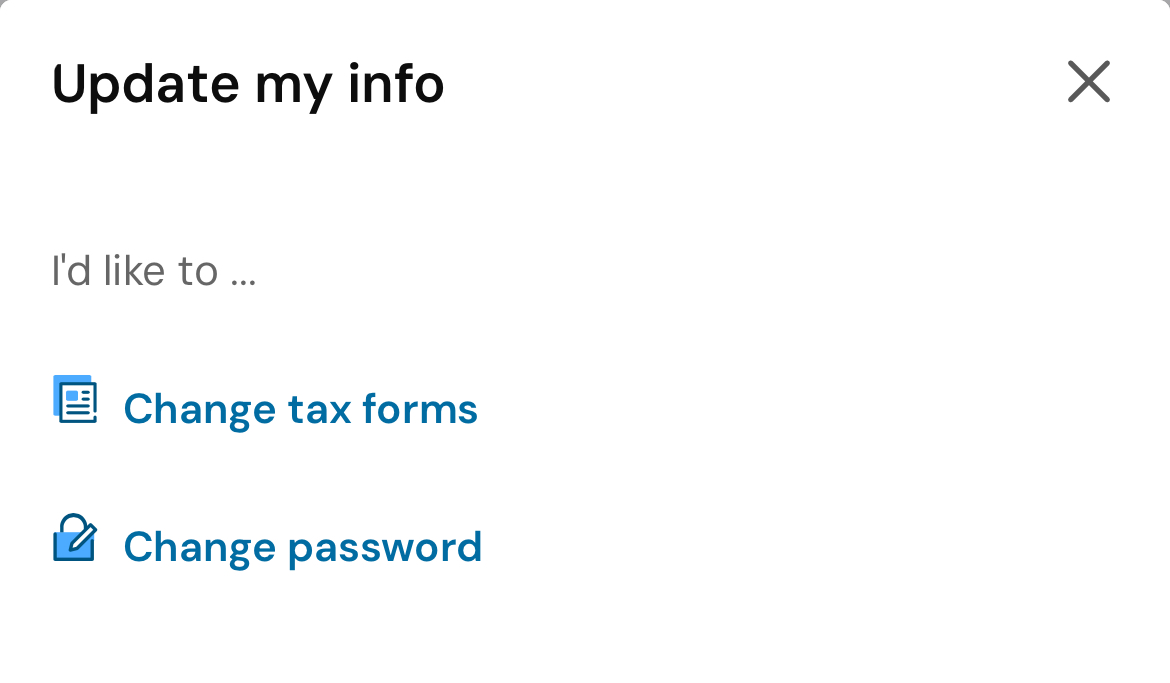
How did we do?
Submit time off request in the ArtsPool app
Download W2 from payroll in Centrally HR