Becoming a member
Guide for members
Community guidelines
The basics
What ArtsPool does
What ArtsPool does: an overview
Financial Maintenance services
Financial Operations services
Workforce Administration services
Other services
Requesting changes to ArtsPool's scope of services
ArtsPool: an introduction
Training quick links
Requesting work from ArtsPool
Suggested titles, descriptions, and content for tasks
Requesting digital signature processing for a document
Share important events or deadlines with ArtsPool's calendar
Membership communication guide
New hire onboarding
Submitting a new hire task in the ArtsPool app
Guidance on creating offer letters
Employee benefits data management
Upload Proof of Vaccination
Employee Payroll Setup: A to Z Guide
Independent Contractor and Employee Definitions
Paying employees
Paying Employees and Approving Payroll
Employee reimbursements
Processing per diem
ArtsPool Retirement Plan
Actors Equity Payroll with a PEO
Revenue and expenses
Managing petty cash
How to submit receipts to ArtsPool
Submitting bank deposits
How to code expenses and respond to clarification requests
Requesting payment for a bill
Xero-compatible check stock
Grants and contributions
Managing your NY State Grants Gateway prequalification
Requesting a grant budget or financial report
Corporate insurance
BeyondPay training
General BeyondPay training
Updating your BeyondPay password
Homescreen: Understanding My Personal Info
Changing your name with ArtsPool
Homescreen: Understanding My Actions
Homescreen: Understanding My Forms
BeyondPay training for employees
BeyondPay training for payroll admin
Accessing reports in BeyondPay
Unlocking employee accounts in BeyondPay
Verifying I-9 Forms
Approving timesheets in BeyondPay
Understanding payroll and BeyondPay
BeyondPay: approve time entries
Homescreen: Understanding Employee Management
Submitting Timesheets
Submitting and approving employee time off requests
Uploading and downloading an employee document in BeyondPay
Payroll FAQs - a troubleshooting guide
Downloading Pay Statements
Submit time off request in the ArtsPool app
BeyondPay mobile app
Download W2 from payroll
Paying independent contractors
Compliance
Providing annual sexual harassment prevention training and materials
Understanding conflict of interest disclosures
Board actions for New York nonprofits
Funding and vendor portals supported by ArtsPool
Understanding corporate policies
Fiscal control stopgaps: what NOT to do
COVID-19 Workforce Administration Reference Materials
Technology
The ArtsPool app
Managing your ArtsPool app user account
Getting started with tasks
Working with your task list
Searching for tasks
Commenting on a task
Adding a document to a task
Adding people to tasks
Member pages in the ArtsPool app
Feature requests
Keyboard shortcuts
Reassigning requests
Tasks and privacy
Approving a batch of requests
Google Drive
Setting up a Google account
Google Drive tips and tricks
Syncing Google Drive files to your desktop
Exporting a Google Sheet to PDF
Getting started with Google Sheets
Migrating data between Google Apps accounts
Gmail
Email like a champ with Gmail keyboard shortcuts
Submit tasks at lightning speed with email templates
Creating a Gmail filter
Adding a forwarding address to Gmail
Security
Data security guide for members
Security on macOS
Data Security Policy
1Password account setup
1Password account management
1Password basics
Importing passwords into 1Password
Additional 1Password accounts for members
Privacy Policy
Other technology resources
Working with documents
Accessibility statement
Governance and other goodies
Governance
Service agreements
Summary of changes to Terms of Service
What's changed: 2020 ArtsPool Service Agreement Update Summary
What's changed: 2024 Terms of Service Update Summary
Terms of Service
Dispute and Indemnity Summary
Annex A: Pricing and Billing
Annex B: Member Service Contact List
Annex C: Member Services List
Annex D: Onboarding Procedures
Annex E: Operating Agreement
Annex F: Privacy Policy
Annex G: Data Security Policy
Annex H: Limitations of Liability and Indemnification
Annex I: Dispute Resolution
Annex J: Improvement Process for Members not in Good Standing
Annex M: General Legal Provisions
Annex K: Termination Provisions
Annex L: Offboarding Procedures
Annex N: Defined Terms
External partners and vendors
Guidelines for a Successful ArtsPool-Auditor Partnership
Selection of vendors, consultants, software, and tools
How to choose software
Professional development resources
Table of Contents
- Knowledge Base
- Guide for members
- BeyondPay training
- Download W2 from payroll
Download W2 from payroll
Updated
by Waqar Ahsan

A guide to retrieving a W2 document from payroll.
Retrieving your W2 (Employees)
- Log into BeyondPay. Make sure to use your company-specific login link to get to the login page.If you can't remember your login link, contact your Workforce Administrator or supervisor for assistance, or reference your payroll setup email.
- Follow the steps shown:
- My Forms > My W2s

- Select the paper/Magnifying Glass Icon for the correct tax year.
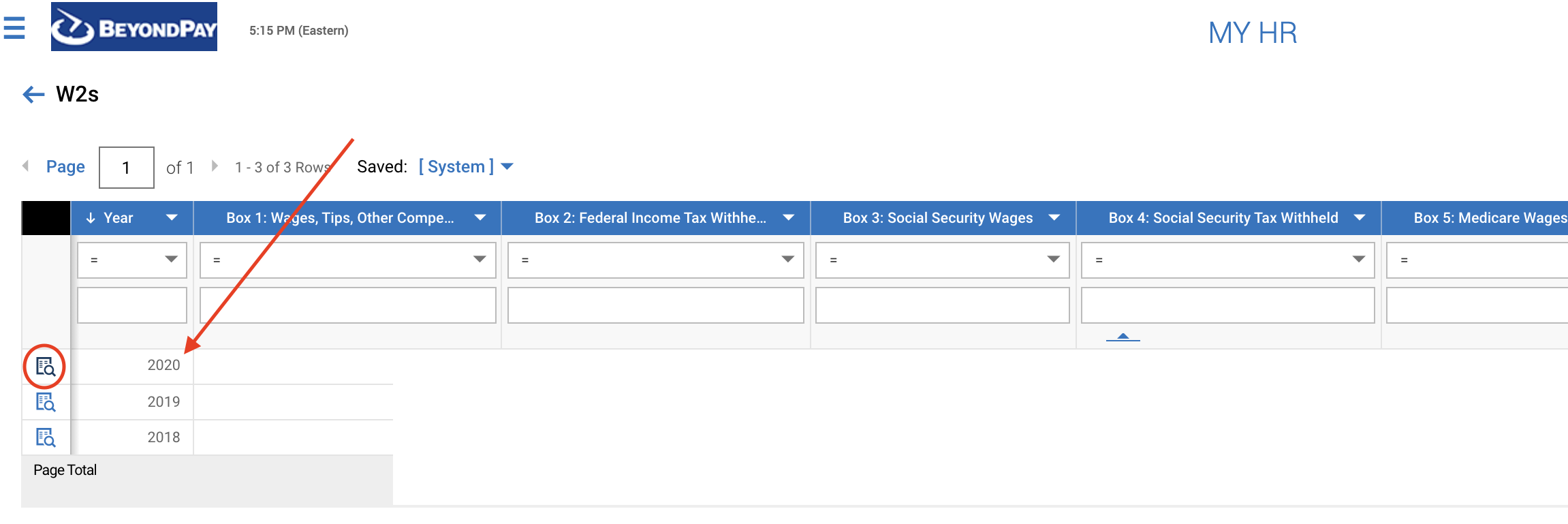
- Click on Download PDF.
- My Forms > My W2s
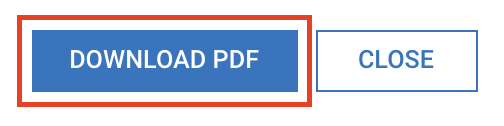
Accessing Employee W2s (Company Administrators)
- Log in to payroll
- Follow the steps shown:
- Menu
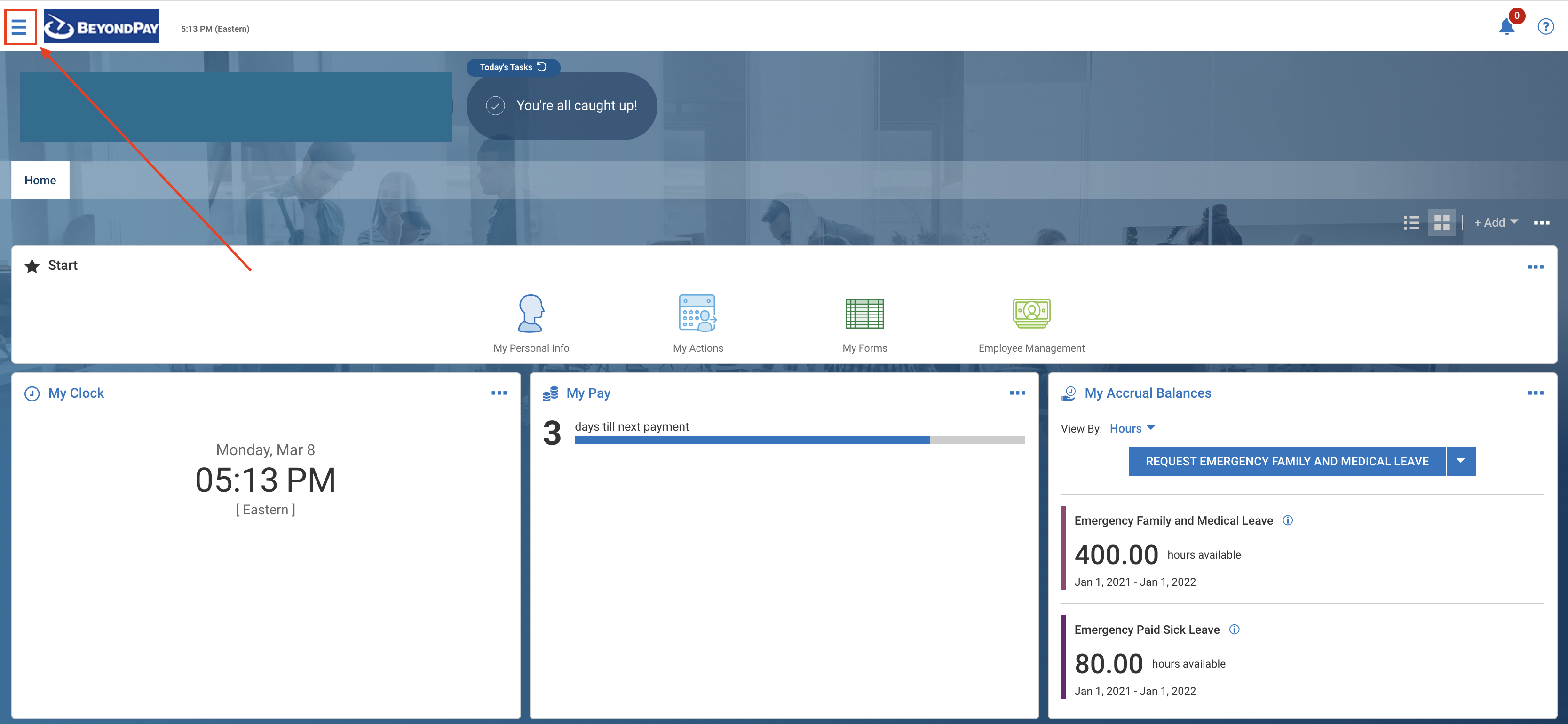
- 2-Person Icon > Payroll > Forms > W2s
- Menu
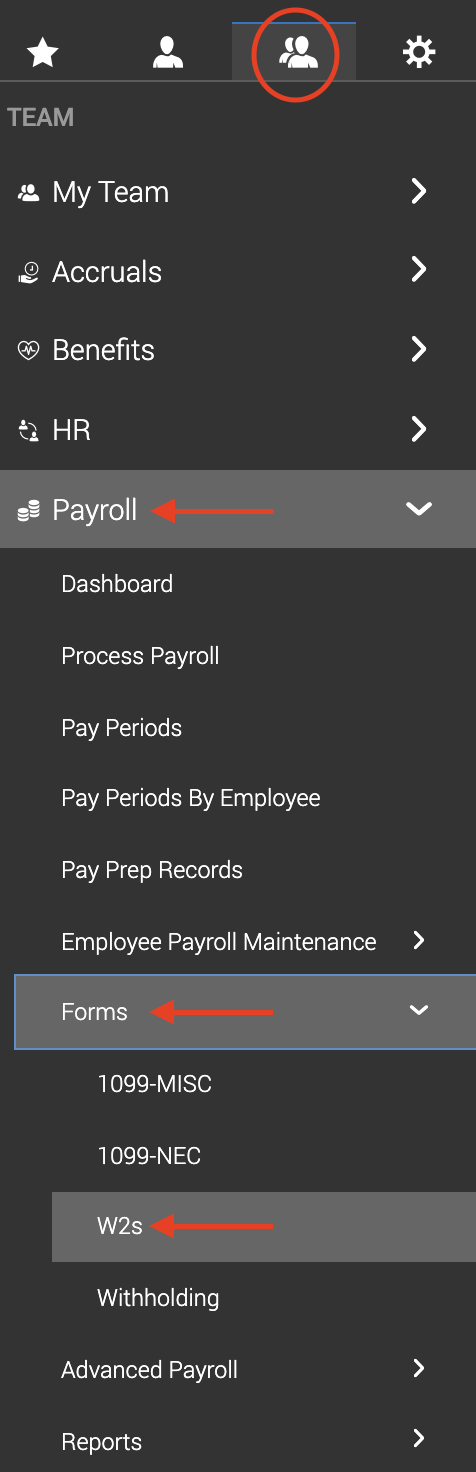
- Make sure the correct tax year is selected.

- Find the employee you're looking for. As needed, type their name in the "First Name" or "Last Name" search box. Hit the Preview button.
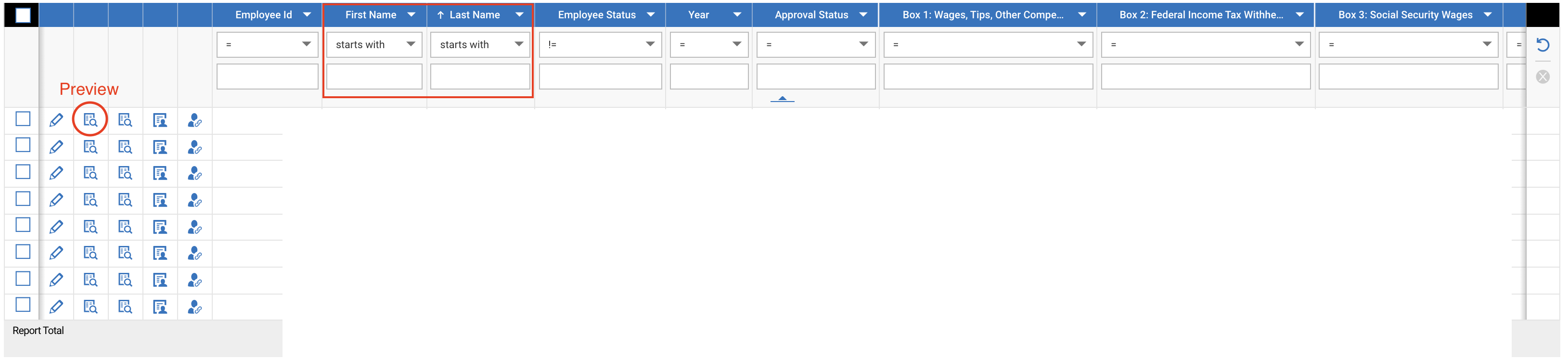
- Click Download PDF to save.
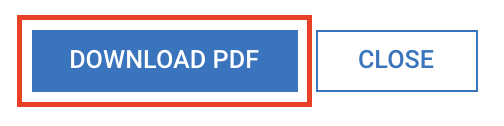
- ArtsPool recommends transferring the file to the employee via a secure method, eg DropSecure. Please reach out to your Workforce Administrator with questions.